Tutorial: Create a Pretty Graphic to Showcase Your Download
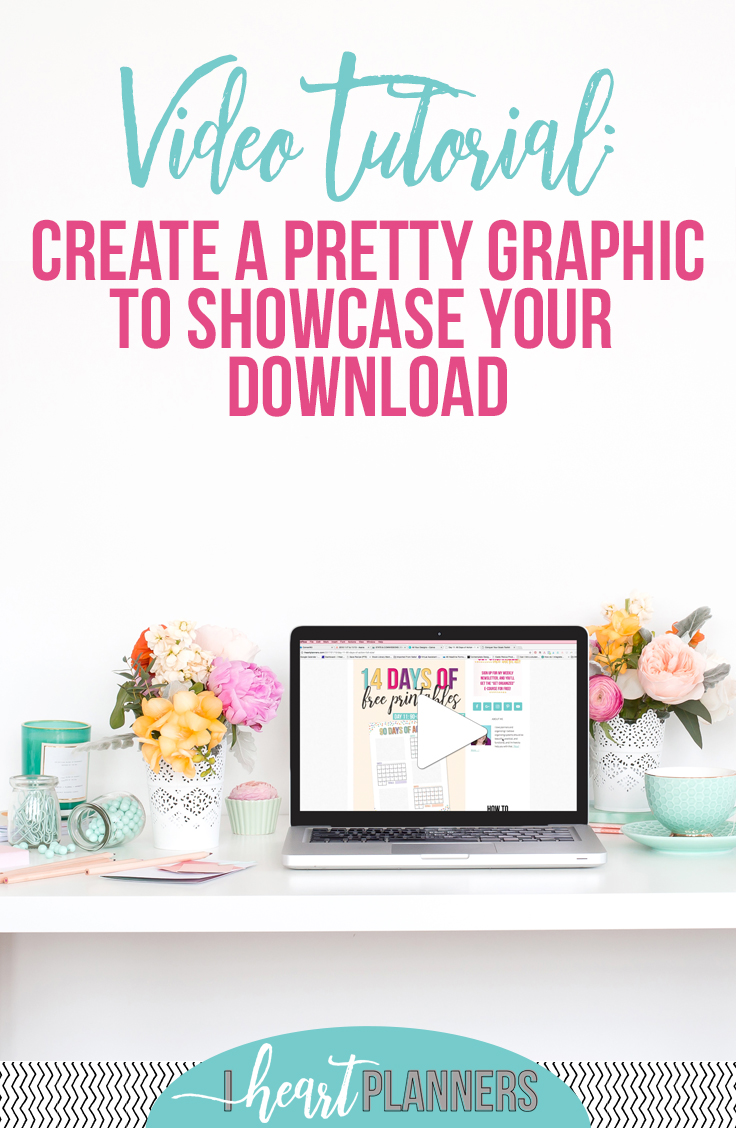
One of the most frequently asked questions from students in my how to create your own printables course is about how to make pretty images and graphics to display those printable creations, like this one:
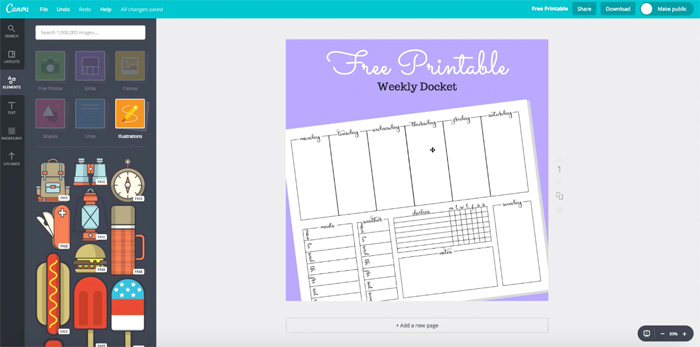
I love this question, because if you’re trying to use those printable downloads as a freebie to grow your list, you want them to be seen and perceived as valuable, right? Showing them in a nice, eye catching, professional manner is key. It’s sort of like setting up a nice display in a shop window. You want to display your printable nicely.
In this tutorial video I’ll show you how to create a graphic to showcase your download using free online software. In the printables course, I also cover how to overlay your printable in a stock photo to make it look like you took a photo of it.
I hope you find this tutorial helpful! I'd love to hear from you if you did.
Welcome, Entrepreneurs

Subscribe to find out the top 5 things I've learned in business.




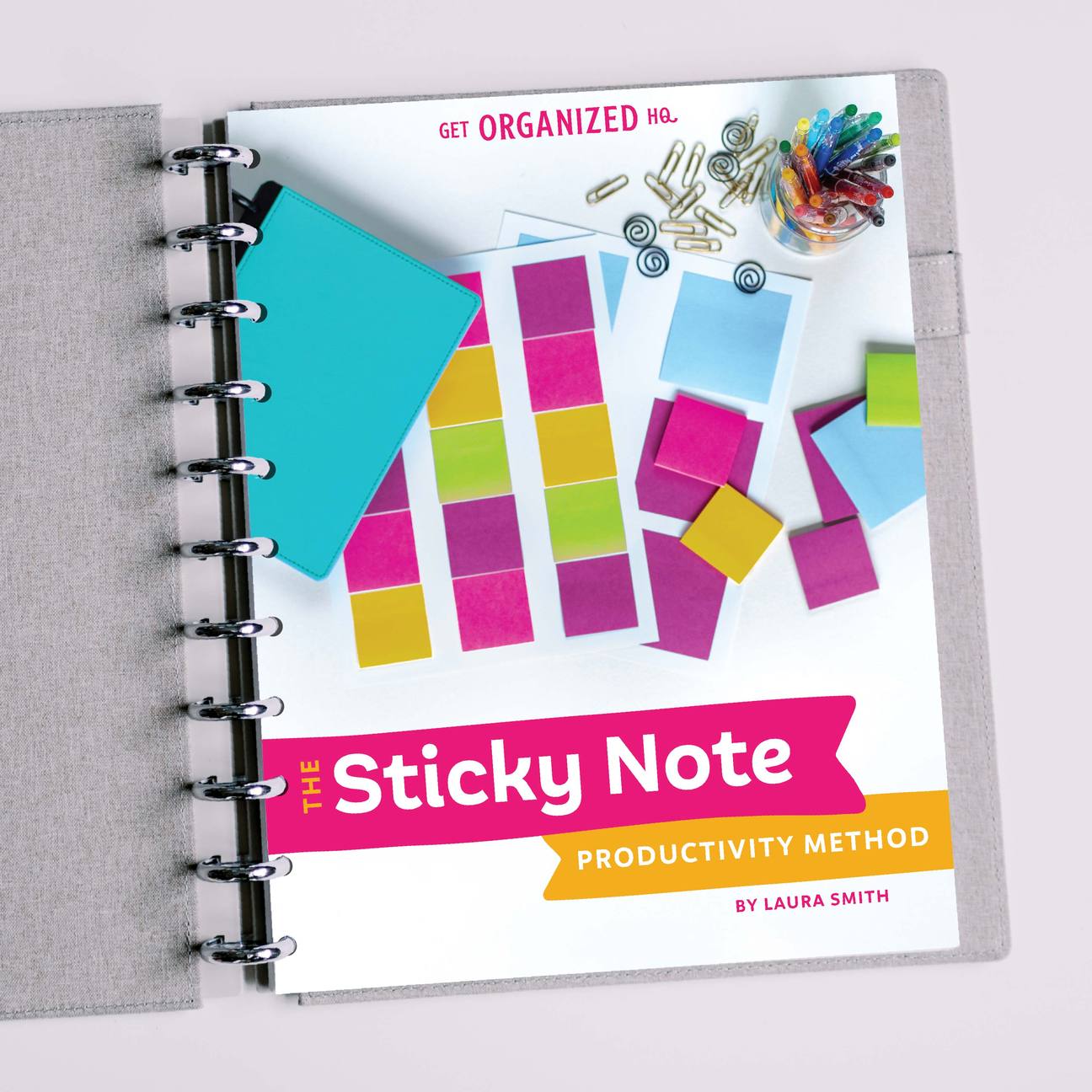


 Copyright 2024, Get Organized HQ.
Copyright 2024, Get Organized HQ.
Susan Says
The video doesn’t work. Says, “an error has occurred. Please try again later.” 🙁
LauraJane Says
Post authorSo sorry about that – it’s working now.
Rachelle Pierce Says
I use Canvas and love it! My favorite parts of the video were… 1. I totally never thought about making a drop shadow. Makes all the difference in it looking professional! And, 2. I’m glad to know that I’m not doing things the hard way! I seem to never know shortcuts on these programs :). Now, the question: how do you save your printable as a .jpg? Does your program have that option? I am stuck in a rut using MS Publisher – which I love. Thanks!!!
LauraJane Says
Post authorIf you can’t save as jpg or png from the program you use to design the printable, you can do as screen grab.
K Ann Guinn Says
Thanks, Laura, for sharing this free information!
Would this also be a good option for displaying photos on your blog, such as a recipe or something where you had a couple of photos like a craft (making a sort of “poster” with a title)?
LauraJane Says
Post authorYes, I think it would work for that as well.
Shelle Says
Great video, I always learn something cool from you! Do you have a post that explains how to get a picture of the printable? I feel like I should know how to do that, but…
LauraJane Says
Post authorSave as a .jpeg straight out of the program that you used to create the printable (if you can). If you can’t do, that you can take a screenshot.
Brie Says
This is SO amazing! I’ve designed a few products for TeachersPayTeachers and graphics for my long-neglected blog, but I’ve always designed my graphics in Word using a combination of screenshots, stock photos, and features in Word. I’d heard of Canva but had not realized just how user-friendly it is. Thank you so much for sharing this! I’m saving this for future reference!
Margo Says
Thank you for this; it’s so helpful! 🙂
Audrey Says
Thank you so much for making this video! I have your course for creating printables with excel and I LOVE that, too. Seeing how you do even simple things like rotate the graphic or add the thick bar at the bottom helps me visualize how to make better graphics. When I stare at the blank canvas and try to come up with something myself I tend to stall out. But when you demonstrate some simple ideas it helps me get started. I hope you will share some more of these videos with ideas for making nice looking graphics.
Becky Says
I can’t wait to try this as I have often wanted to make my free inserts look more appealing. I am curious how you make the image of your printable. Screenshot of the PDF maybe?
LauraJane Says
Post authorI use Adobe pro, which allows me to save as a JPEG. You could screenshot.