Too Many Emails: How to Declare Email Bankruptcy
How many emails is too many emails?
I’m often asked if I have a secret junk room in my house, and the truthful answer to that is no, I don’t.
But I more than make up for it with my 66,246 unread emails in my personal inbox:
(Don’t worry, this is my personal inbox, not the I Heart Planners one. My customer care team is on top of it and they will get back to you if you reach out to us!)
Oof. Has this happened to you? Well, take a deep breath and let’s get this under control.
If you want to watch how I get my inbox under control, click below to see my YouTube video.
Step One: Declare Email Bankruptcy
You are never really going to read all those emails, so don’t even try. It’s time to get a clean slate and move on. There are two ways you can accomplish this. If you are really courageous, you could delete all of the emails. That option is scary to me – there’s always the chance I might need a receipt in there for tax purposes or something like that.
The other option is to archive all the emails. That way they’re out of the inbox but there’s no risk of deleting something critical. I’ll show you how to do this step-by-step with Gmail, but even if you use another email service provider, they tend to all have similar options.
First, select all the conversations on a page.
The good news is, you don’t have to go through page by page and do this! Click on the blue link at the top that lets you select all the conversations in your inbox. (You’ll notice that number is higher because it includes both read and unread mail.)
Then archive all of the emails by clicking the little box with the arrow pointing down at the top.
Confirm the bulk action, and step one is done!
Step Two: Set Up Filters
Now the challenge is to stay on top of any new emails so you don’t wind up back where you started.
Start by creating a label (or folder) for all the newsletters, advertisements, and other emails you still want to get but don’t want cluttering up your inbox. For example, you can use “Junk” or “Advertisements” as a label to indicate it’s the digital version of junk mail. Note: this is not spam; that’s handled separately by the spam filter, and if you see any spam, be sure to flag it as such.
Find an email that belongs in your new junk mail folder. You can use some nifty settings to let Gmail know that you want all emails from this sender filtered into your junk mail folder. Click on the three vertical dots at the top of the page.
Select “Filter messages like these” from the pull-down menu.
The program will automatically suggest a way to filter the email. Don’t worry if you don’t understand it as it may seem like computer gobbledygook – what does list:(<10523177.xt.local>) mean anyway? The emails showing behind the pop up are the emails it’s suggesting you filter – and in this case, it did it perfectly! You can also filter by sender if you find that easier.
Click on the “Create filter button”.
Check “skip the inbox” so that those messages will be automatically archived.
Then click on “Categorize as: Choose category” and select your label from the drop down list.
Now you are ready to click “Create filter” and your inbox will do the hard work for you.
One last thing, if you find some emails that you truly don’t need anymore, you can always unsubscribe to keep them from coming into your inbox in the first place.
If you need more help getting organized digitally, click below to grab my digital guide on Technology Organization!



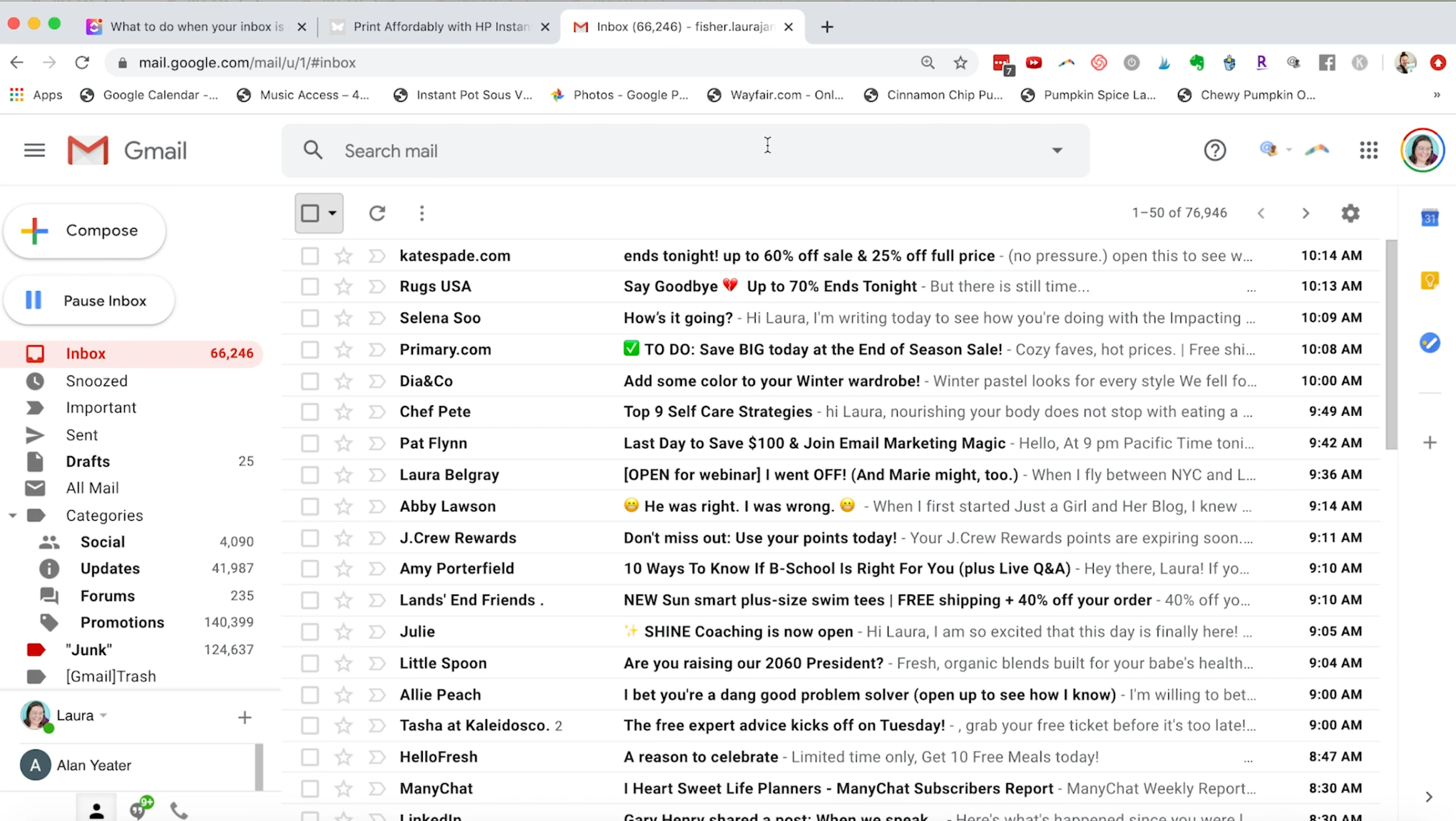

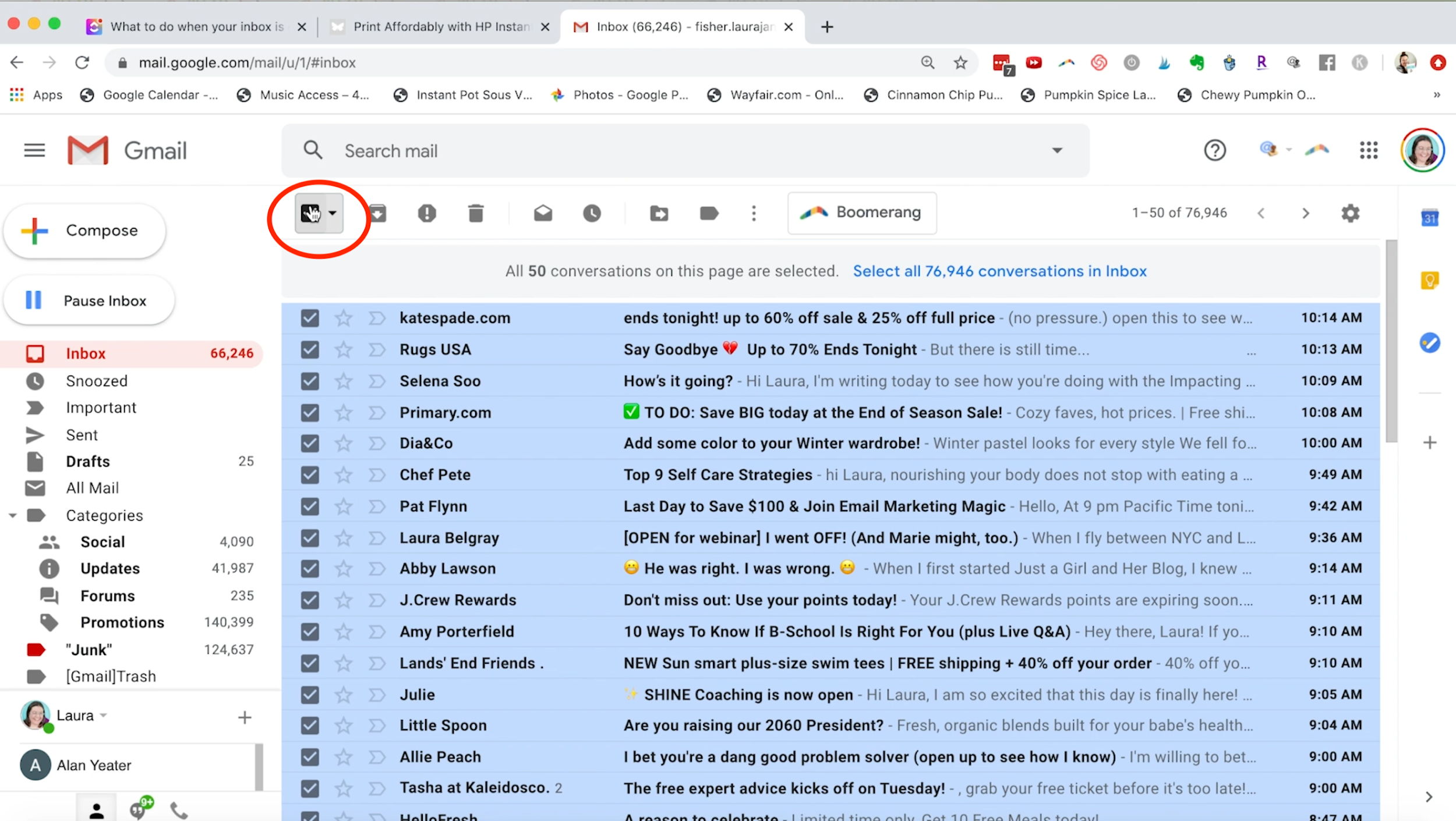
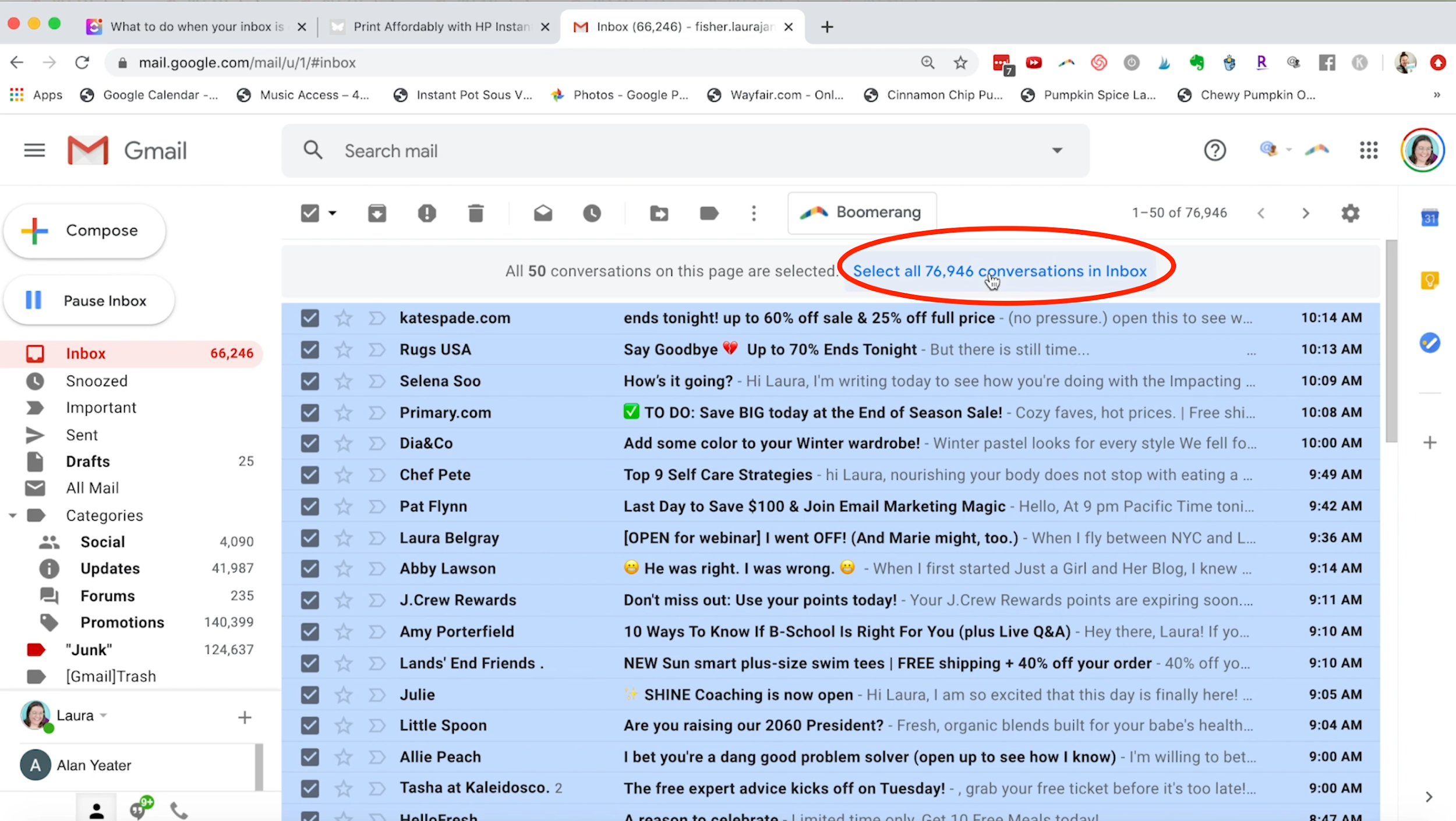
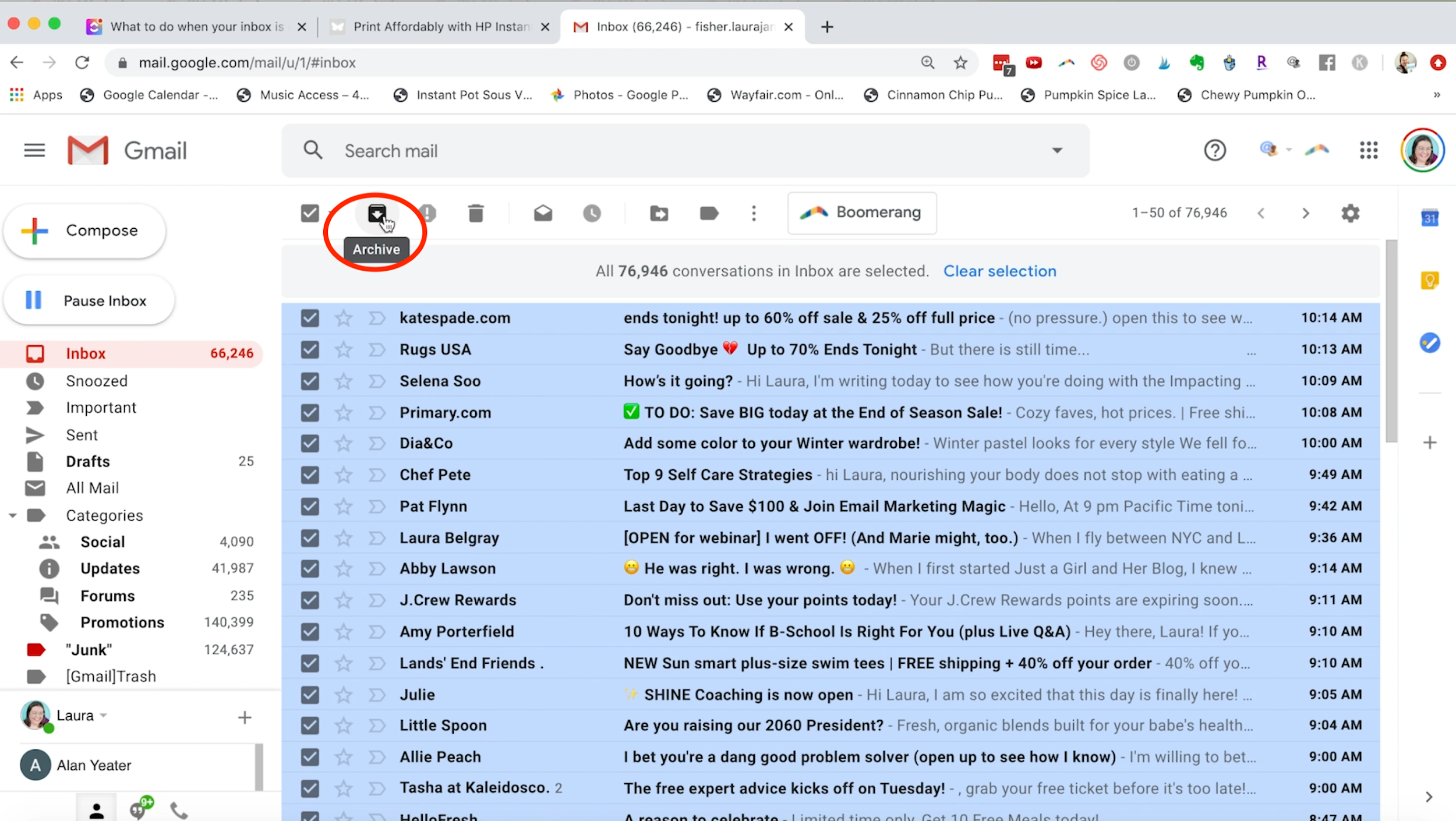
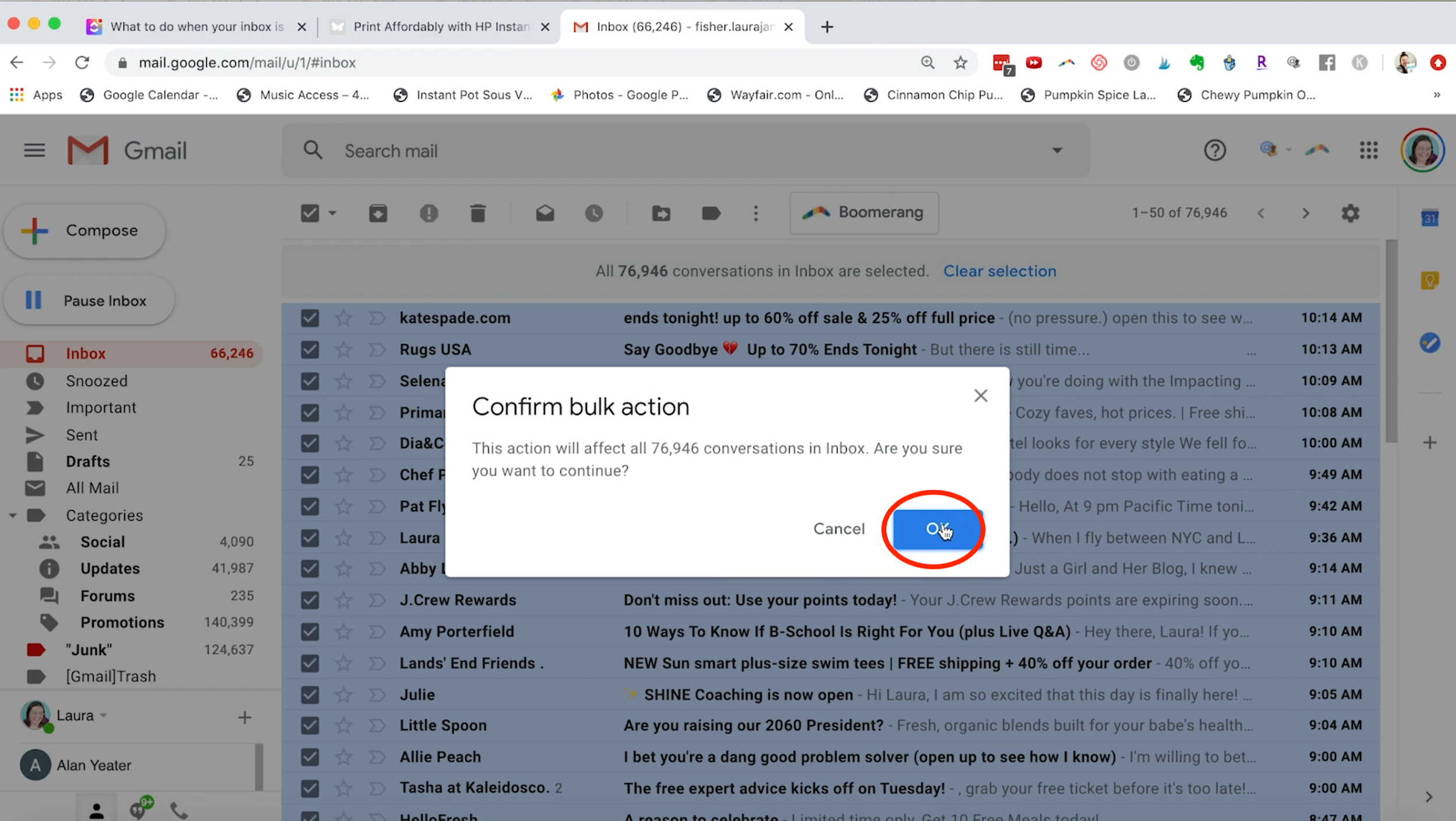
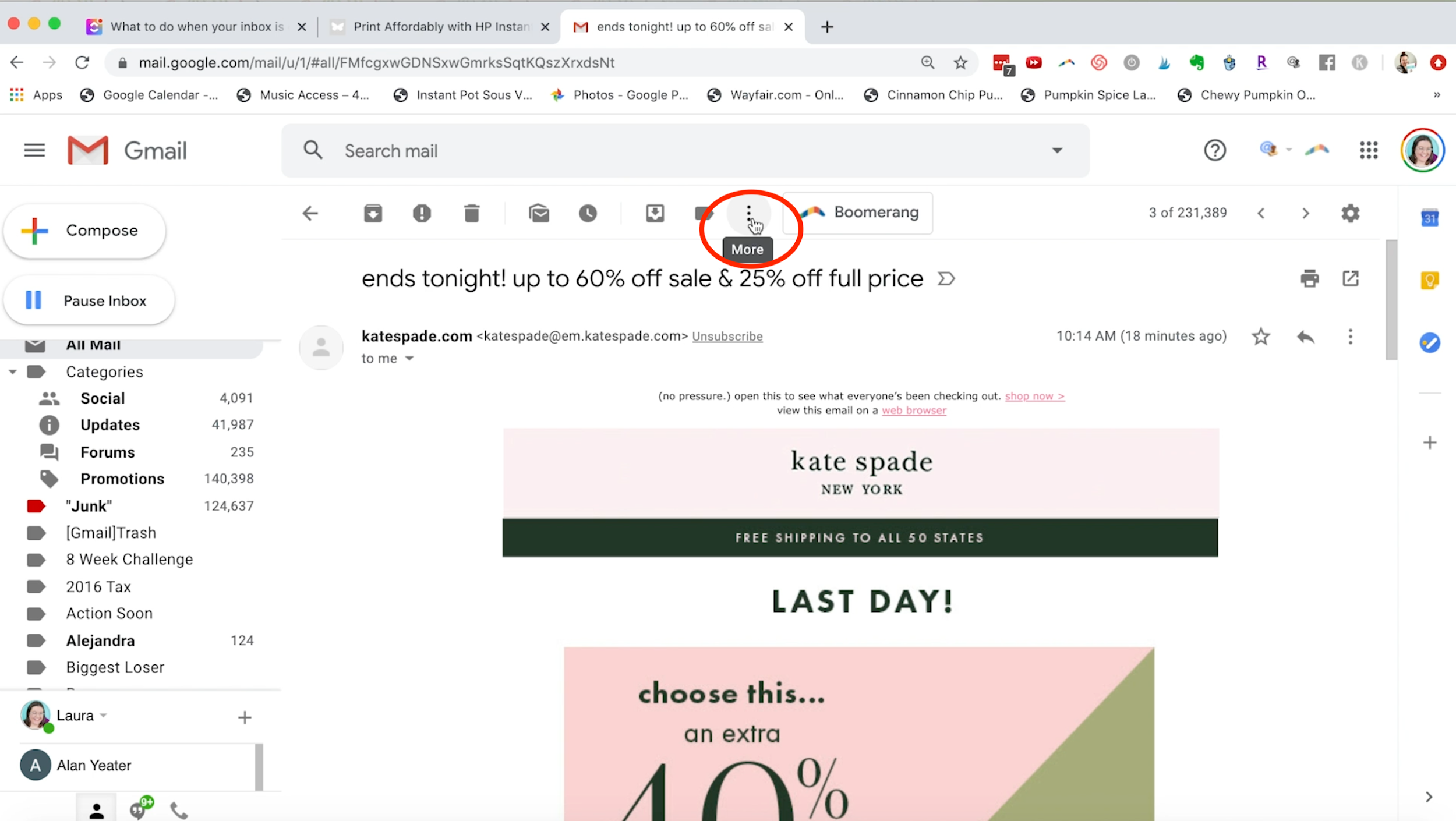
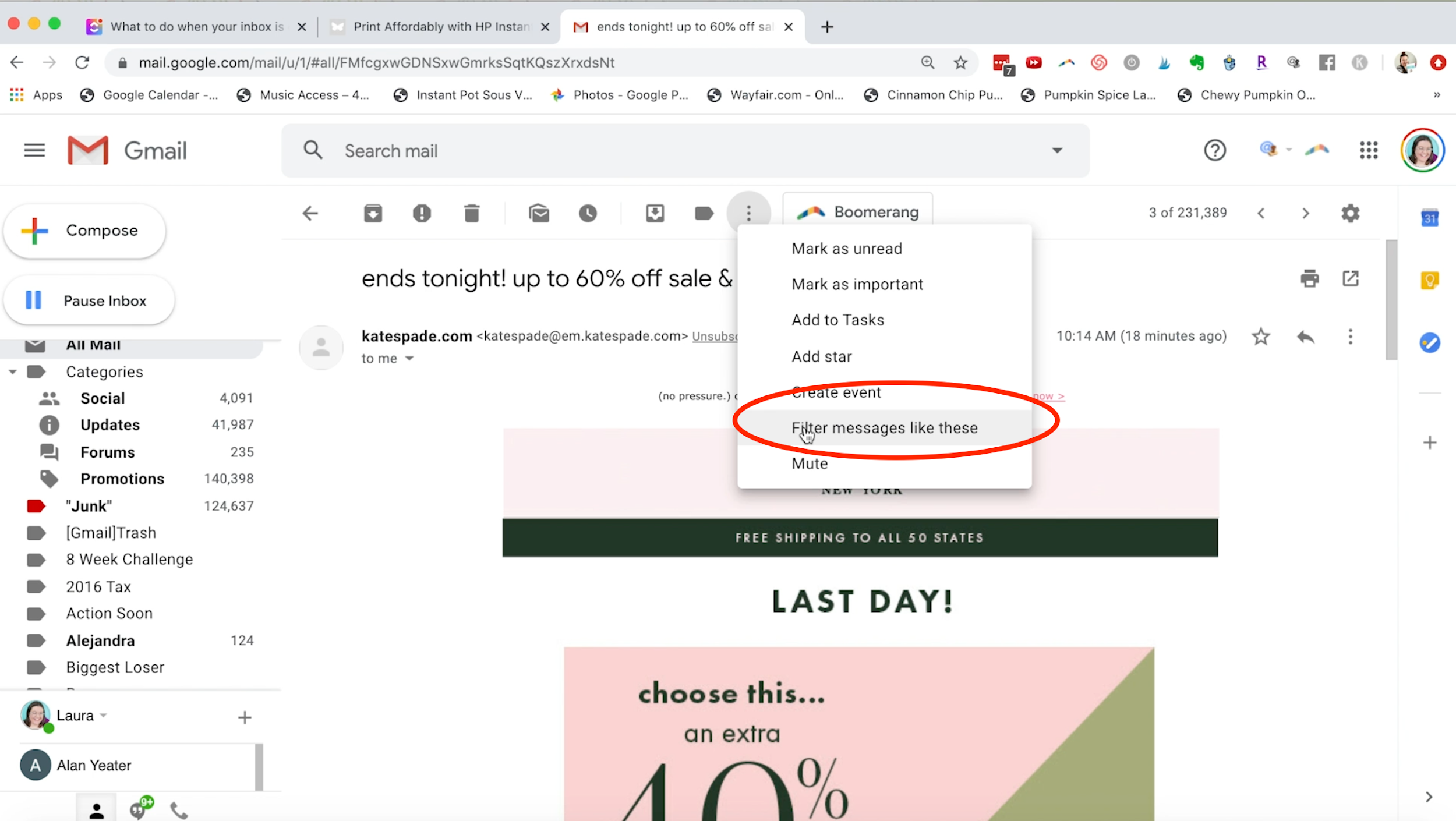
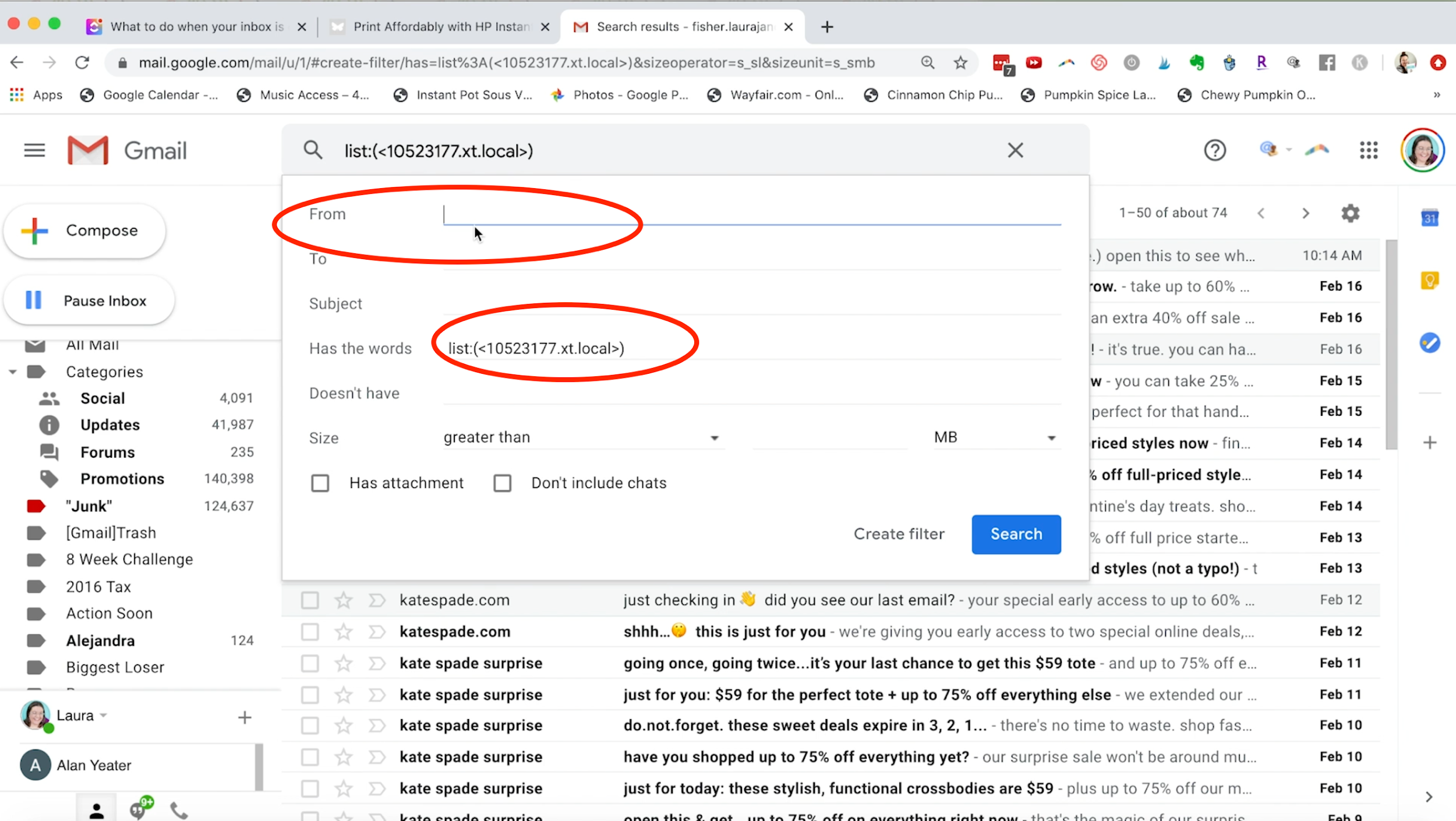
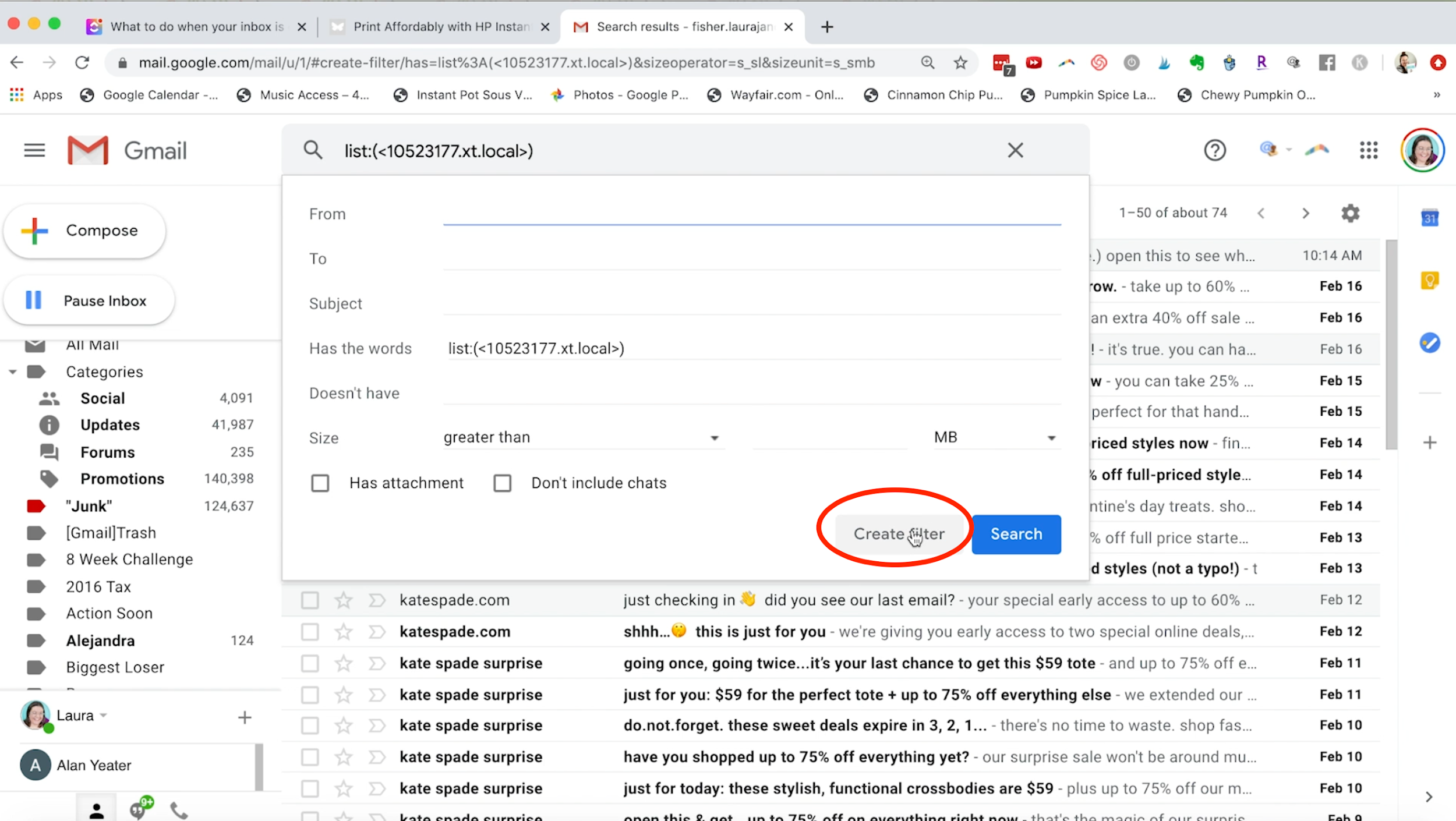
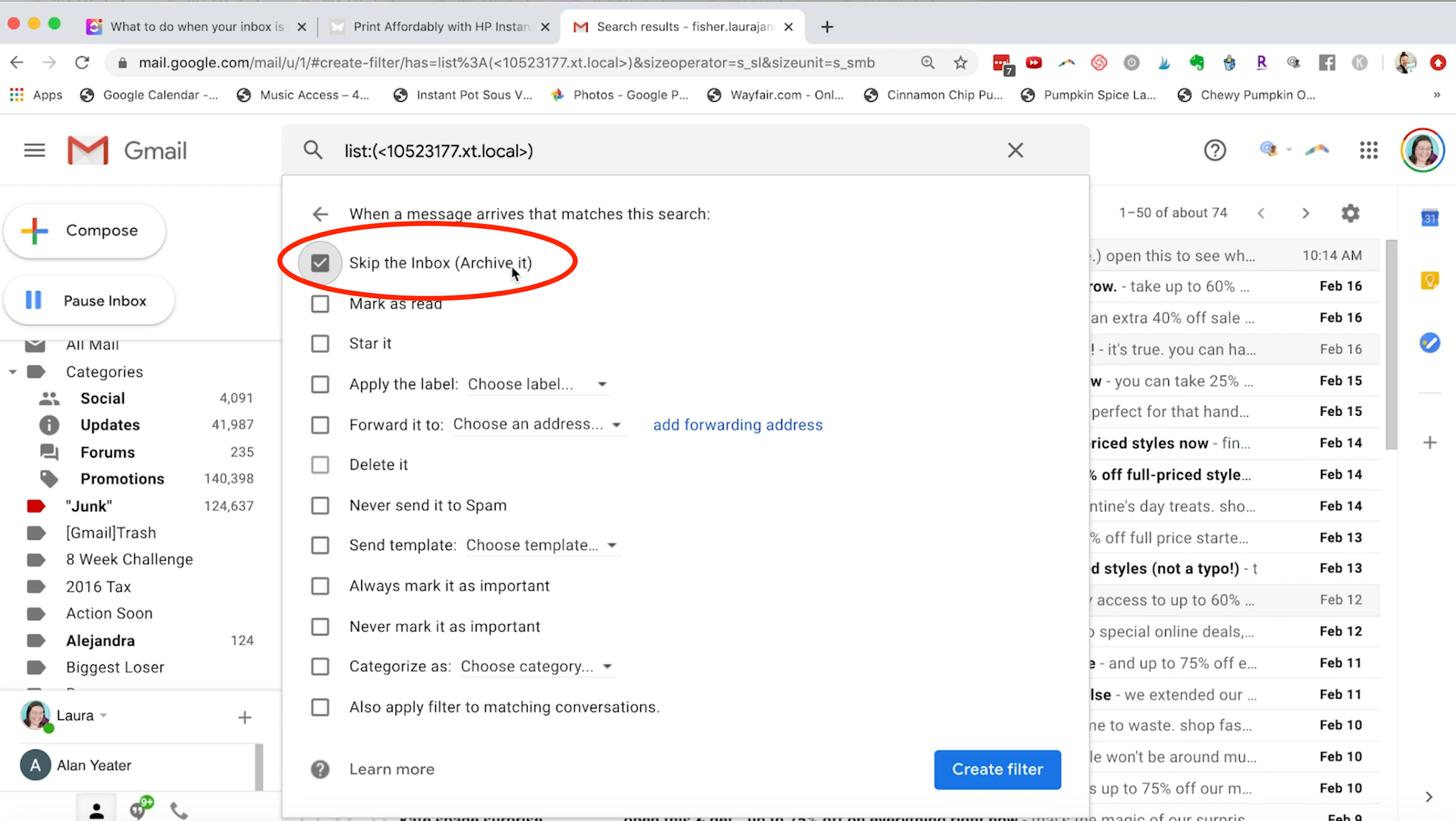
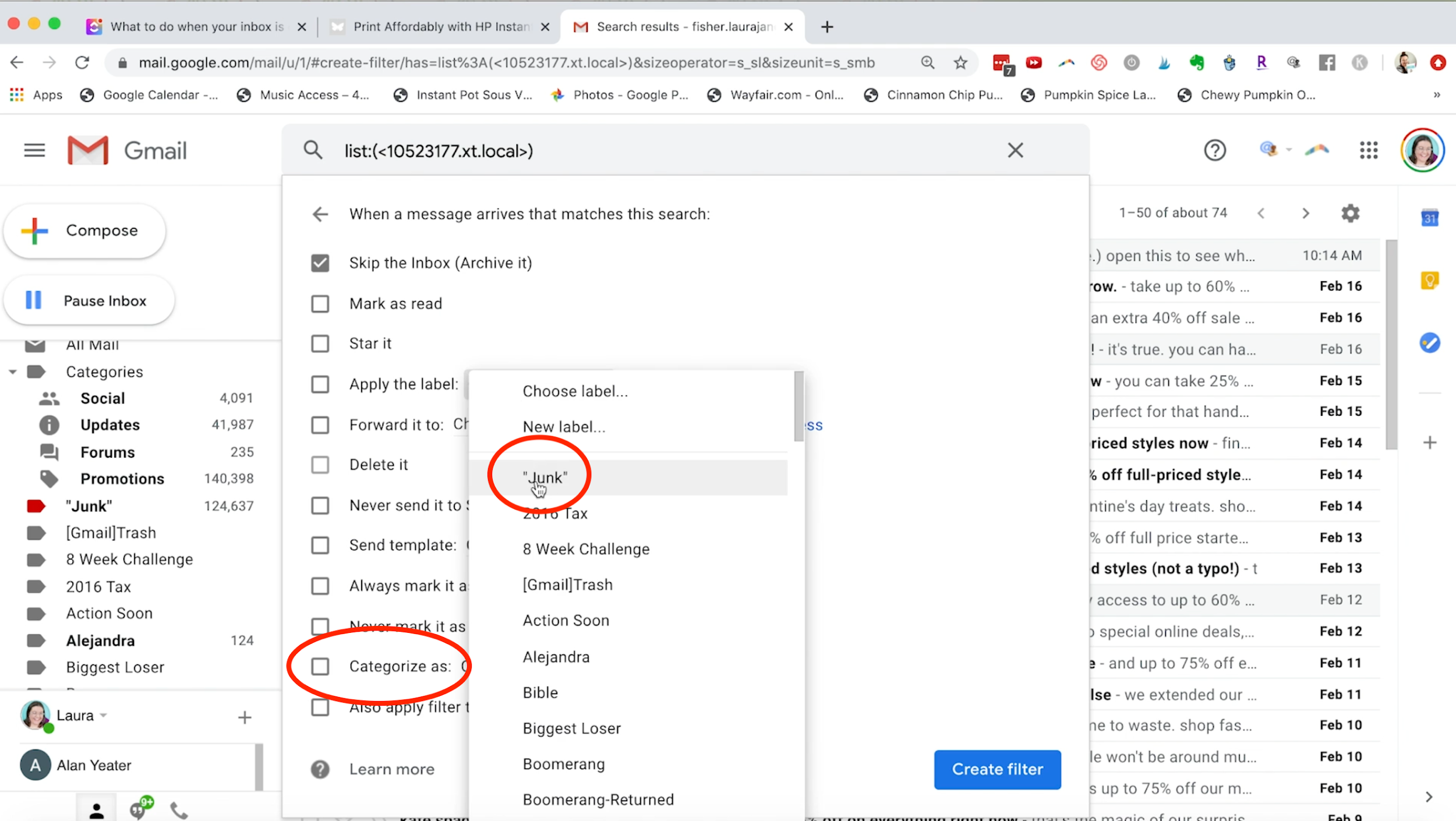
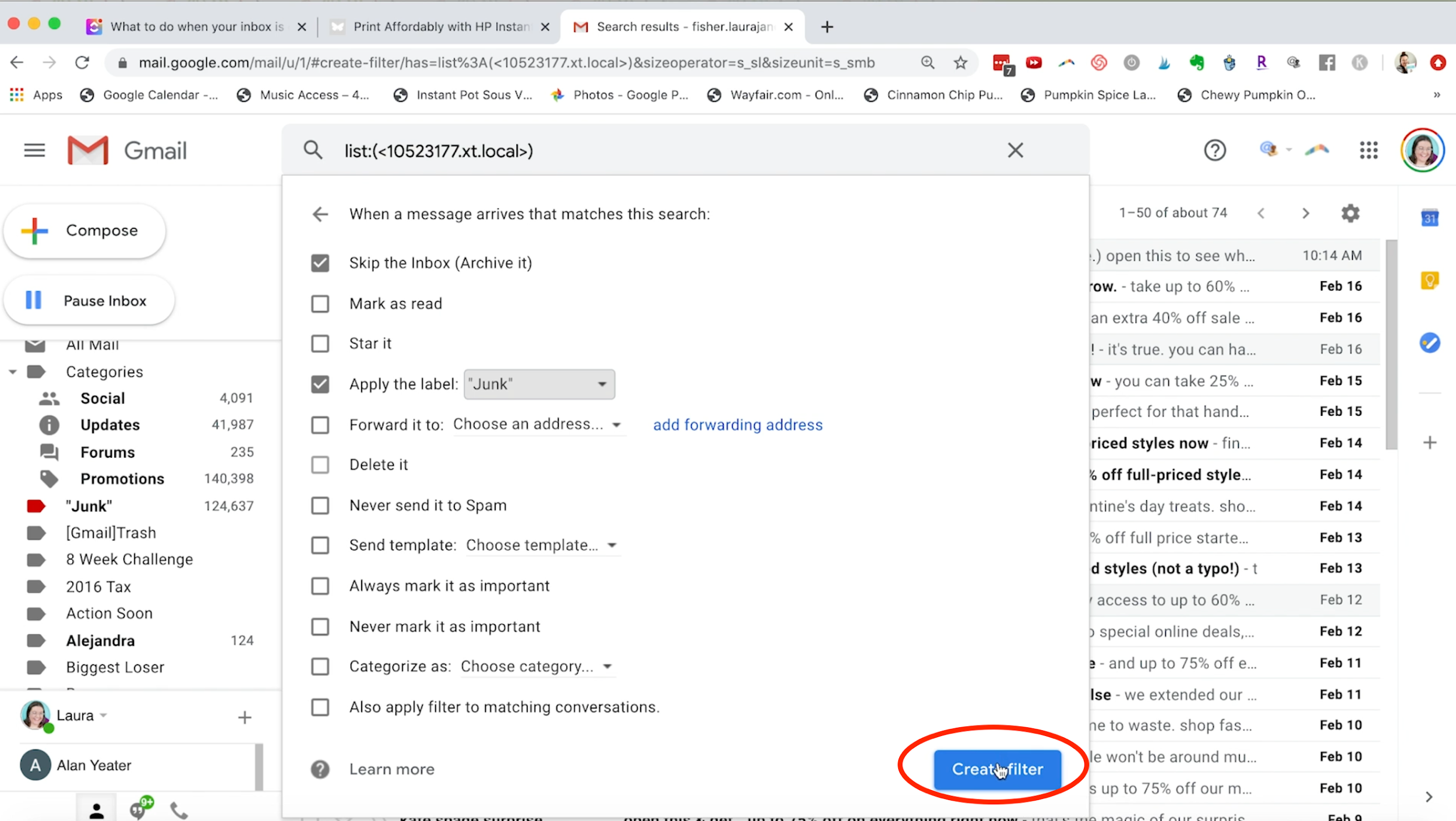
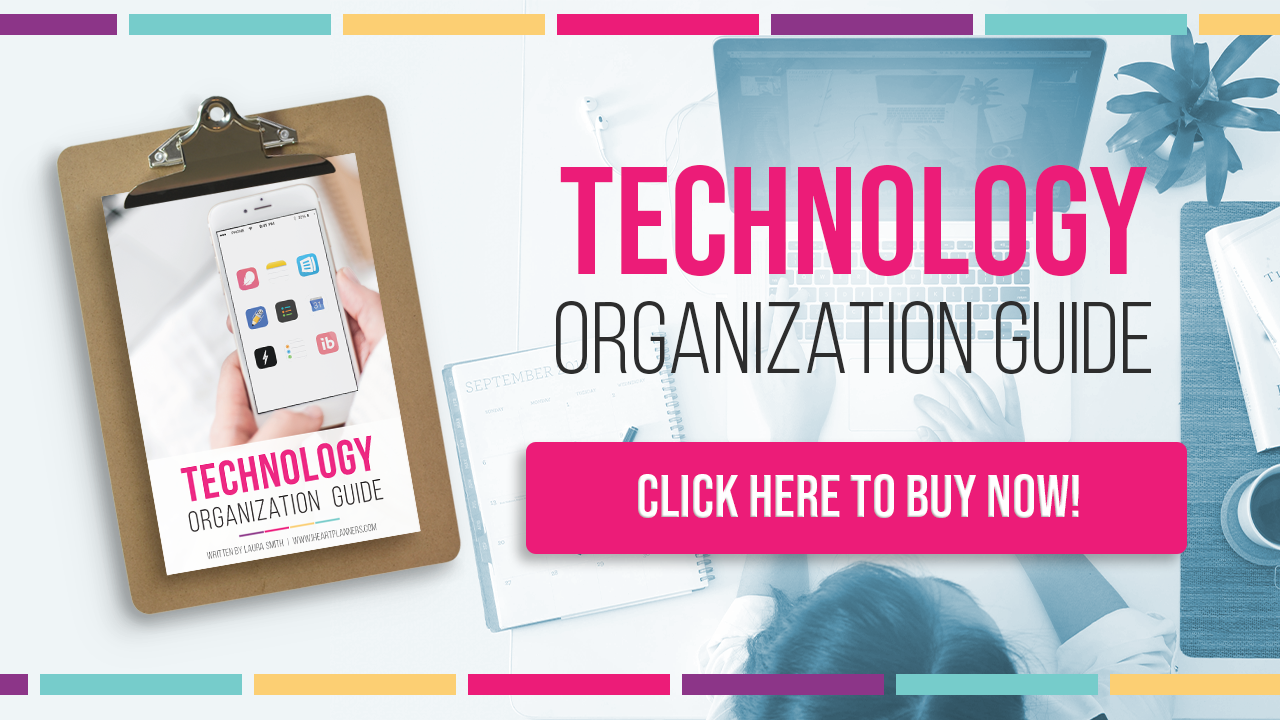


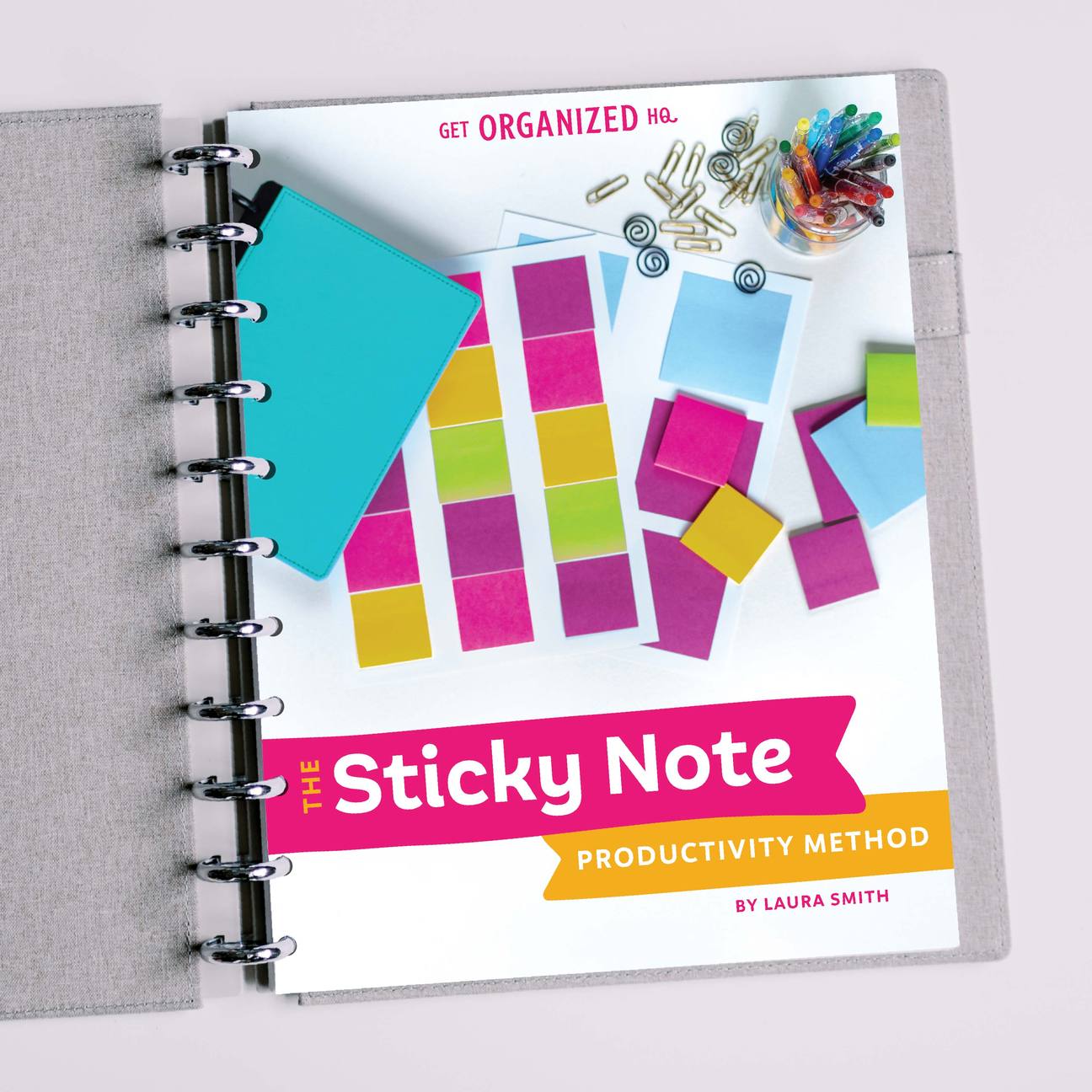


 Copyright 2025, Get Organized HQ.
Copyright 2025, Get Organized HQ.
ShelleyRae Says
OMG, thank you! I’ll have to pull out an actual computer (laptop), because i mainly use my Galaxy Tab, which is more secure than the laptop running Windows 7 Pro. None of my tech is upgradable anymore, but with a disability budget, the new computer keeps getting set aside. Egads. I hope this works with Yahoo, bc i kind of abandoned my account – which had more emails than your personal gmail. I’m starting to get digital fatigue, trying to find the important stuff.
Ann DeHart Says
It appears that I am unable to delete or archive more than 100 emails at a time in Yahoo mail. I do NOT get a similar blue notification like you did in gmail. Is there a workaround? Like you, I have thousands of emails and if I have to delete them 100 at a time, it’ll take hours or days or longer. If there is no other way to archive them all in one fell swoop, I may as well leave them in my Inbox, right?
Kari Romaine Compton Says
I LOVE the “unroll me” service- you create an account either on their website or in the app by linking your email, and it shows you ALL the subscriptions you currently receive. You then go through and choose which emails you want to unscribe to, (it actually just sends them to your trash folder) which subscriptions you want to keep receiving in your inbox, and which you’d like added to your “daily roll up”. Then you get one email a day with a snippet of all the roll up emails you selected! You can click on them if you want to read the whole post, or just ignore it. It works great for sale ads that you don’t want to miss but dont necessarily need to read everyday. (Hello, Joann Fabrics! Haha)
Jenn Says
Thank you for these tips!! They’ve been SO helpful.
Tasha Whitsitt Says
Post authorSo glad they helped!