How your Smartphone can Increase your Productivity!
We often think of smartphones as time-suckers with distracting apps, but I'm going to show you how to use your smartphones to actually increase your productivity! Click here to watch the video, or keep reading below!
In another post, I talked about how to be the boss of your smartphone and take back control of your phone screen time. That was all about setting limits for yourself. But there's a flip side– your phone can actually help you be more productive!
Lock Screen and Home Screen
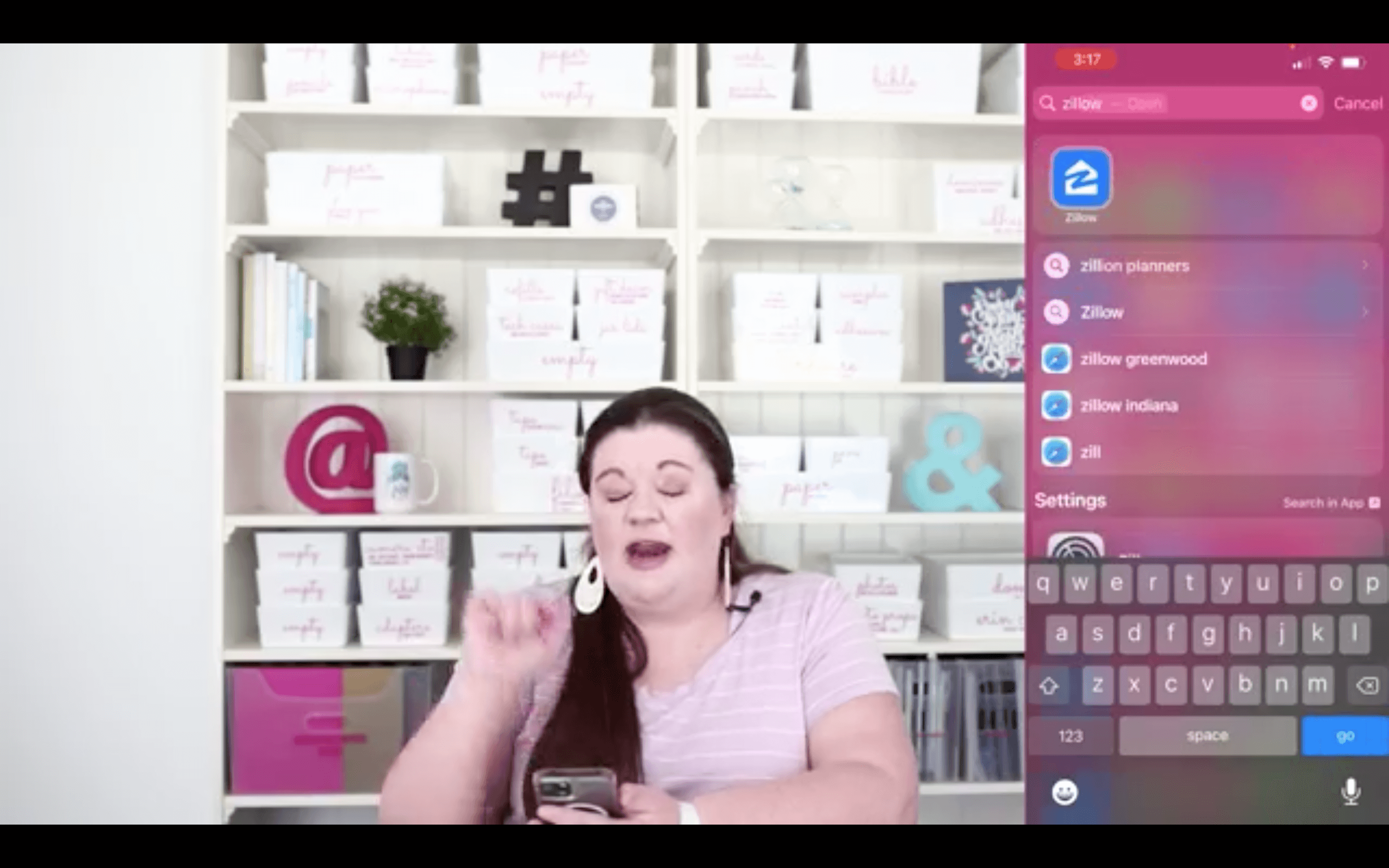
Did you know that you can reorganize your apps on your home screen? On an iphone, you just touch an app and hold your finger down. All the apps will then start to wiggle (I call it “wiggle mode” LOL!). You can then rearrange, or you can even group them into folders with titles. You can also put your distracting apps on the last screen.
This is great, but honestly the biggest tip I have for you when looking for an app is to just use the search feature. Your iphone kind of organizes them in your app library already, which is helpful, but if you don't quickly see what you want, just start typing it in. It's so fast, and you don't have to go looking for what you need.
Control Center
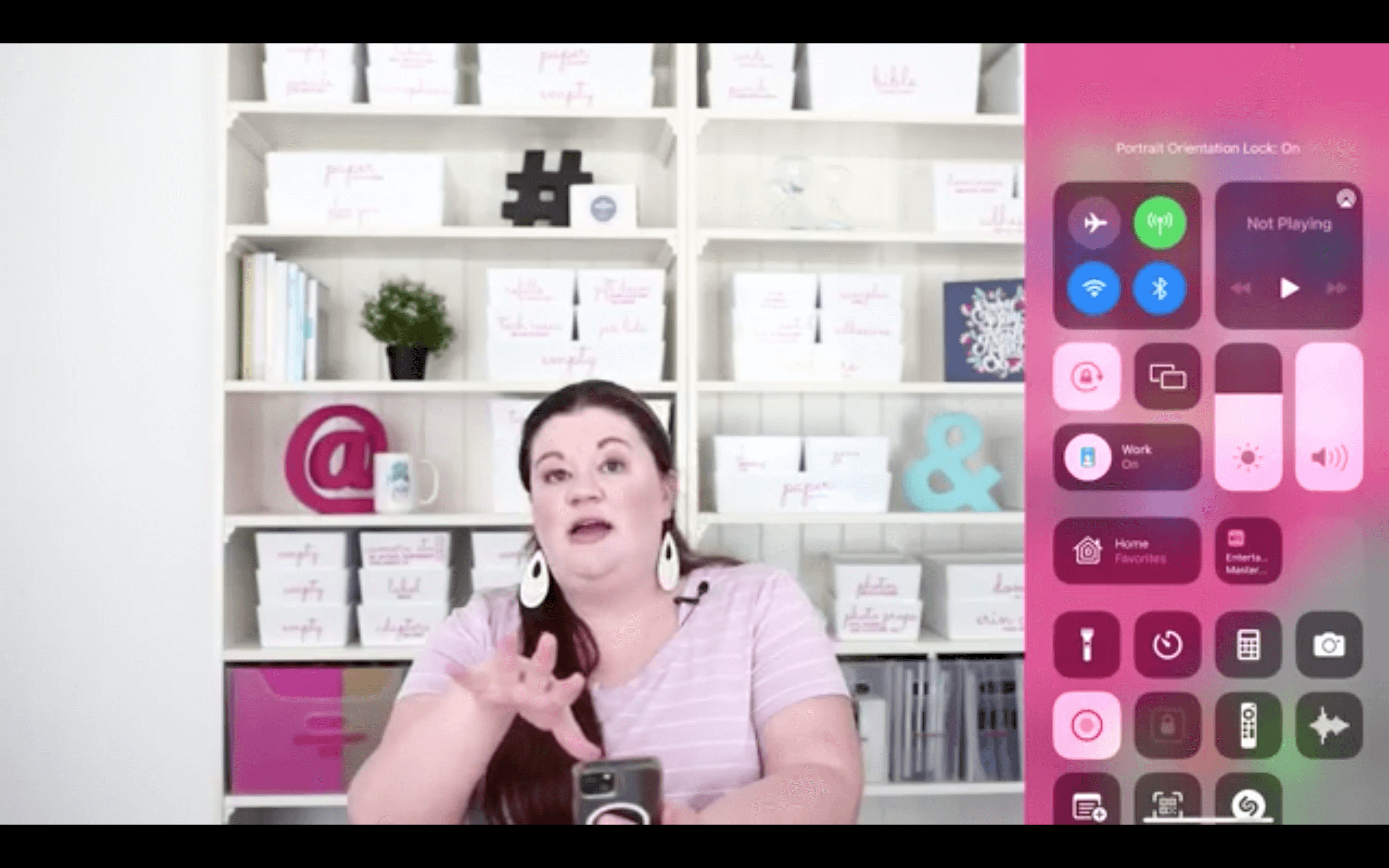
If you swipe down from the top right corner, it will bring up your control center. This comes already set up with things like a timer, flashlight, calculator, bluetooth and wifi controls, etc. But did you know you can actually customize what shows up here?!? It's a game-changer!
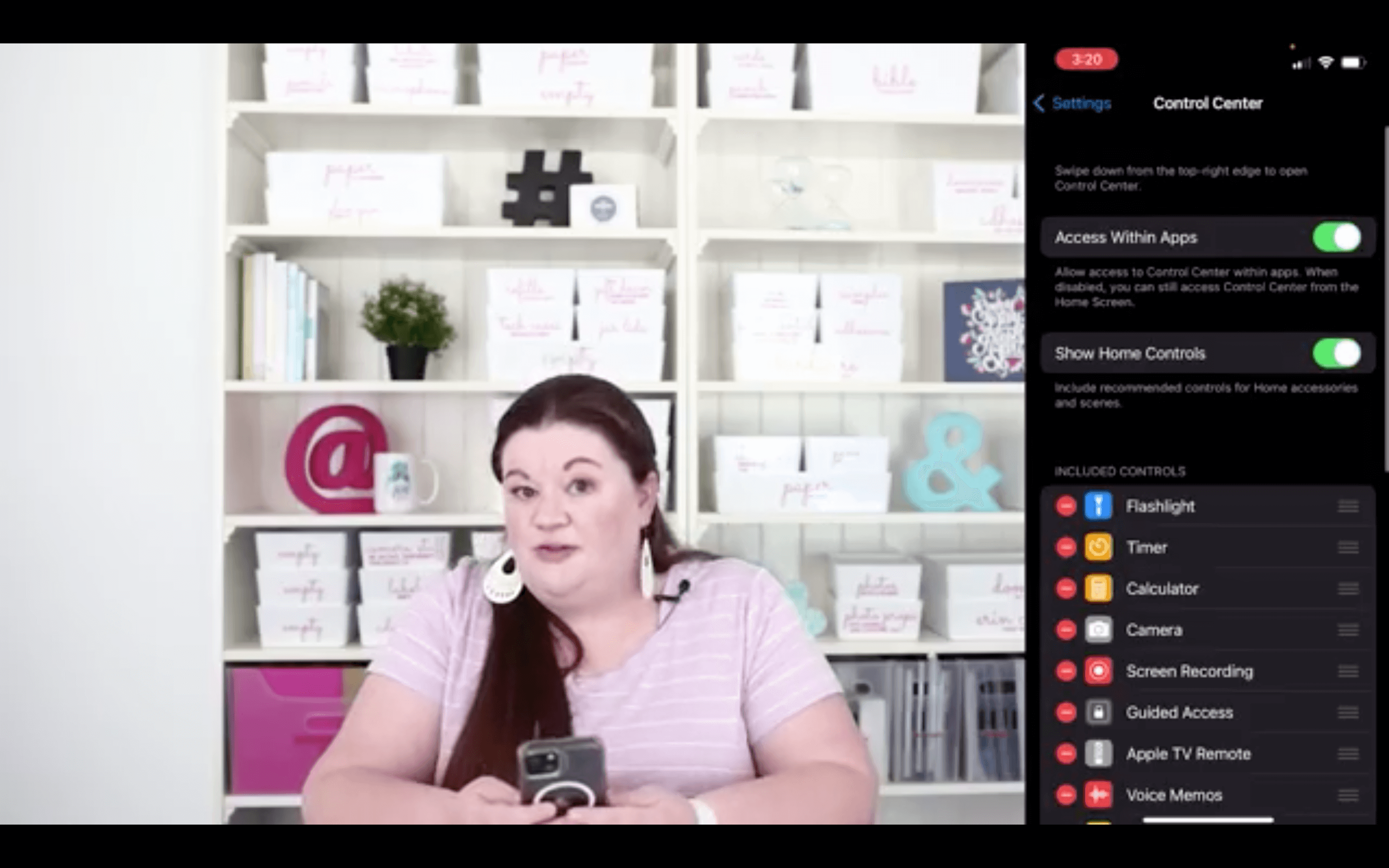
Go to Settings –> Control Center, and then you can add or subtract what shows up there! You can also re-order them by dragging, so if you use the flashlight All. The. Time. but the calculator not-so-much, you can put your most used features at the top.
Widgets
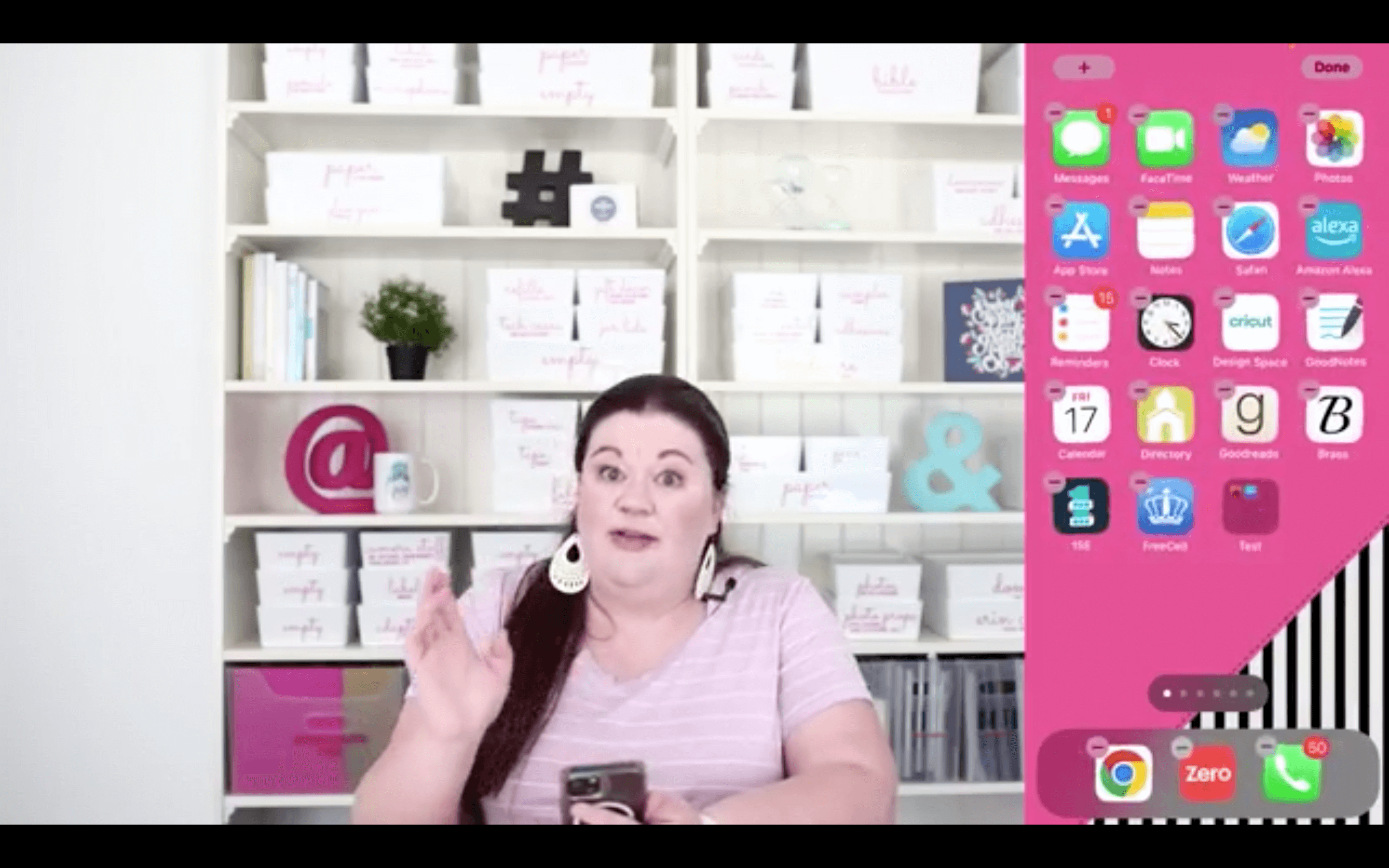
Widgets are expanded app features that are always visible on your home screen, just like the app icon, but they provide information to you in addition to just being the button to access the app. For example, if you check the weather every morning, you might want the weather widget that shows you the temperature and/or the sunny/rainy prediction for the day.
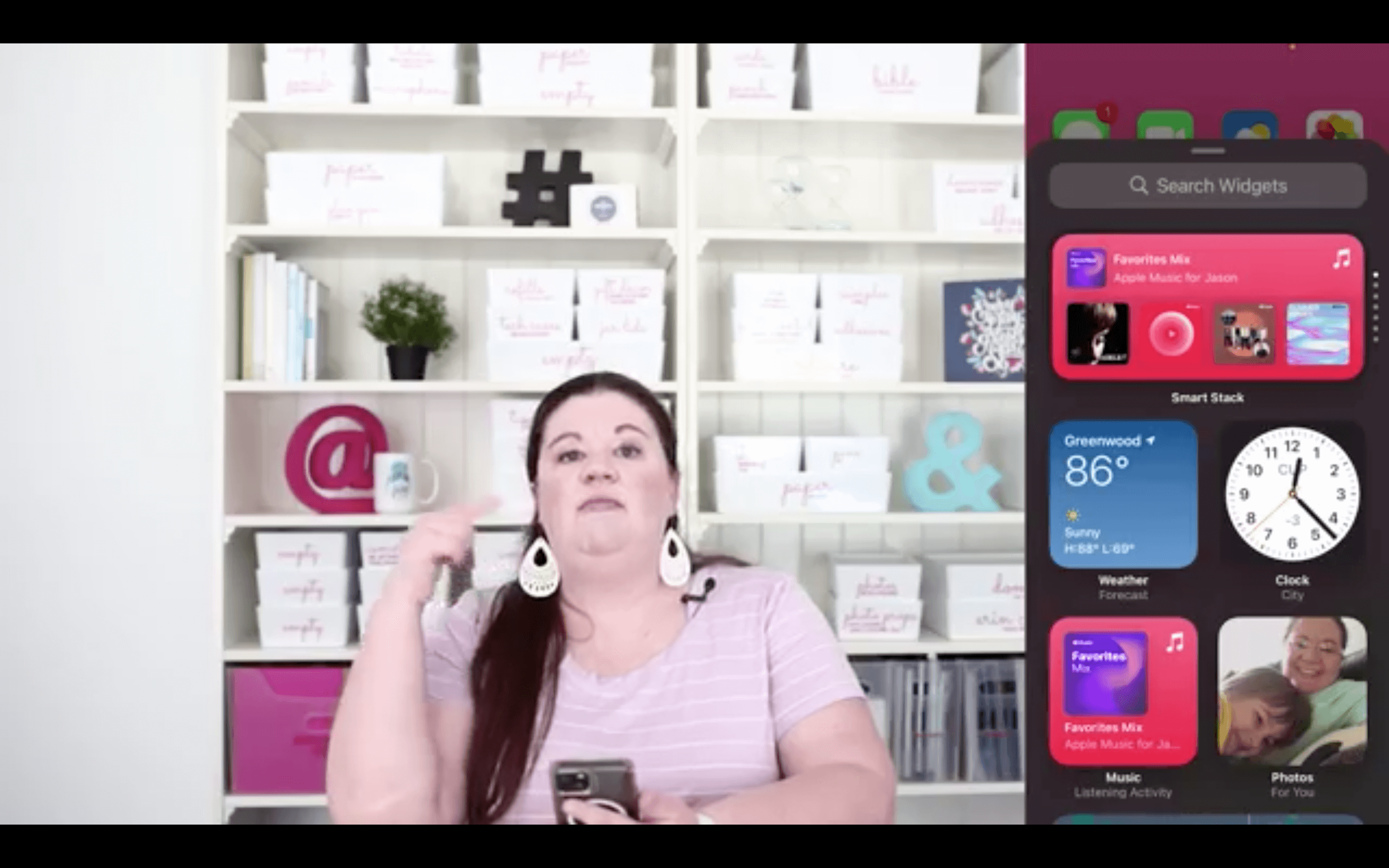
If you hold an app to go into wiggle mode, a plus sign will show up in the top left. Click that, and it will show you all available widgets, and you can even choose a small/medium/large size for your widget, depending on how important it is to you. Some third party apps have widgets but not all. Just scroll to see what's available and choose what you want!
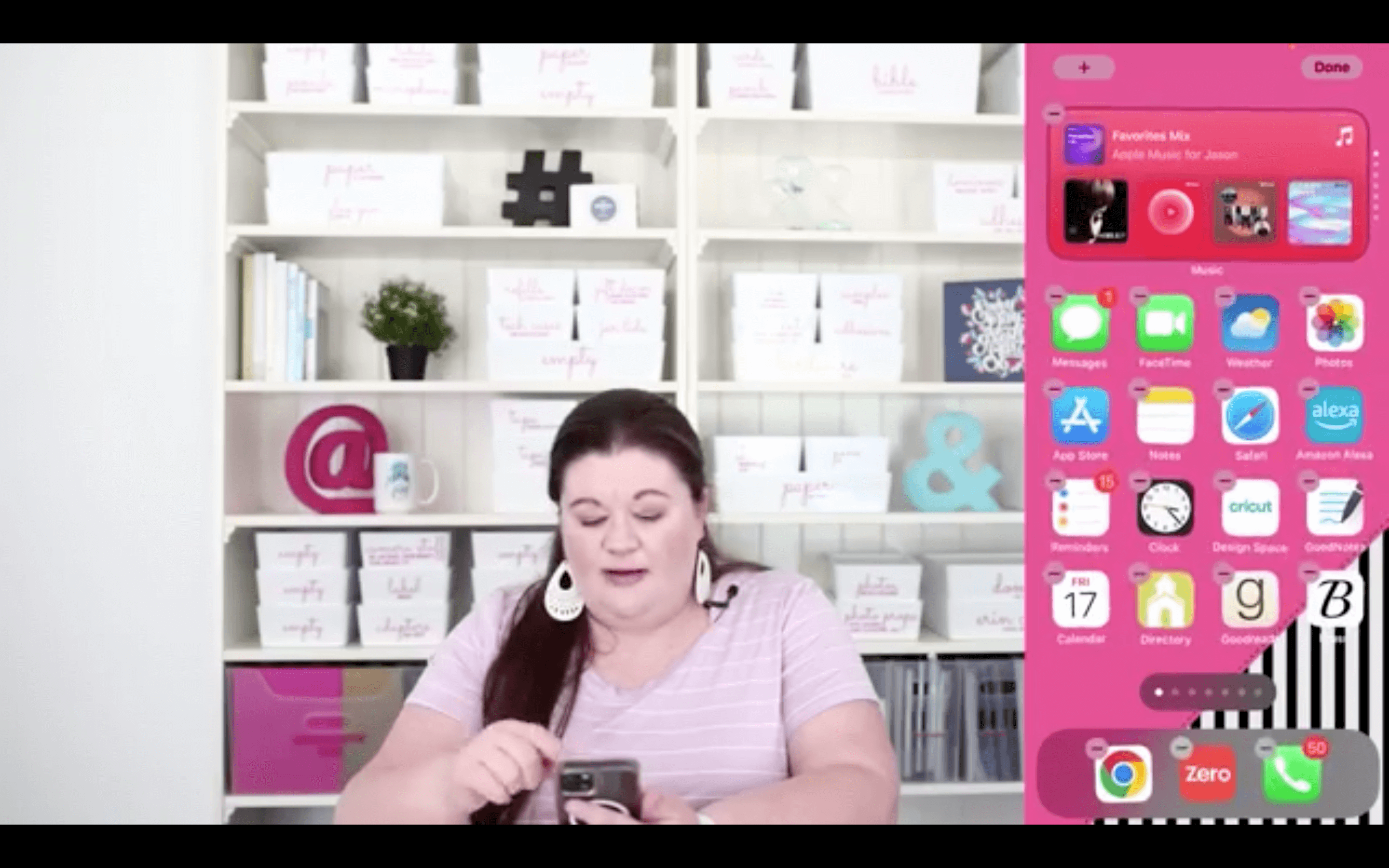
Apps that Make you more Productive
There are some apps that can actually increase your productivity or solve productivity problems for you. Here are the best or most useful ones I've found for myself:
Alarmy
Anyone who knows me knows that I sleep through a normal alarm literally all the time. Alarmy requires you to do tasks before it will shut off. It can be squats, a quick jog, or for me I have to do three math problems LOL! If I do the problems, I know I'm alert enough that I'm awake and can get myself out of bed.
Audio Apps
Podcasts, audiobooks, music apps, or anything that either lets you learn or be entertained while doing something else. If I hadn't listened to some awesome motivational audiobooks years ago when I was an engineer commuting every day, I may never have started this blog. So for me, they were life-changing, but I never would have had the time to do all that reading in “spare time.” You can listen while exercising, doing household chores, etc.
Reminder Apps
Personally I use the built in reminder feature on my iphone. It does everything I need it to now, but when that wasn't the case in older phone software. If it's not the case for you now, look into an app you can use to set reminders. I also have an apple watch, so it will pop up wherever I am to remind me and keep me on task.
Maps App
I'm directionally challenged, and I don't know how I would function without GPS. I have used both Google Maps and Apple Maps, and I think they're both about equally good. One way to make these more effective is to have a car with Apple Car Play, LOL. We got our first car with this about two years ago, and it's a game-changer! However, if you don't have that, the maps app can obviously still work for you.
I use maps with Siri all the time so I can be hands-free in the car. Be sure you set your home address, though. I was lazy and didn't change our address for months after we moved. When I finally looked it up, it was so easy!! Just go into your contacts, and under “home,” set your own address. Then you can tell Siri to take you home without ever touching a thing. You can also then use location based reminders like, “Hey, Siri. Remind me to unload the dishwasher when I get home.”
Siri
It's important to actually learn to use Siri as the digital assistant she was designed to be. It can be overwhelming, but you can make it a goal to just learn one new command each day. She can do things like:
- set reminders
- map functions (take you where you ask her to and set your maps app hands free)
- answer questions– e.g. how many grams are in a cup of flour?
- text someone– “Hey Siri, text my husband to pick up milk at the store.”
You can hold the power button on the right side until she pops up, or you can just say “Hey, Siri” to bring her to life.
Notes App
I absolutely LOVE the notes app– just the ordinary notes that comes with the iphone. I used to not use it much, but it's a way to replace post-it notes, and you can keep notes for yourself that you'll never lose and always have wiht you. You can also share a note with someone and make it editable by both of you. I wrote a post on the notes app, and if you want more details about how it can work for you, then just click here.
Focus Apps
There are loads of apps that can increase your focus. Pomodoro is a timer app with focus times and built in breaks.
There are to-do apps like Good Notes, which I use a lot with my digital planner. I will most often use it on my ipad with my apple pen to make lists/plans. Then I access it all the time from my phone to look at those plans or lists (like a grocery list while I'm at the store). I wrote a more in-depth review and how-to on Good Notes here.
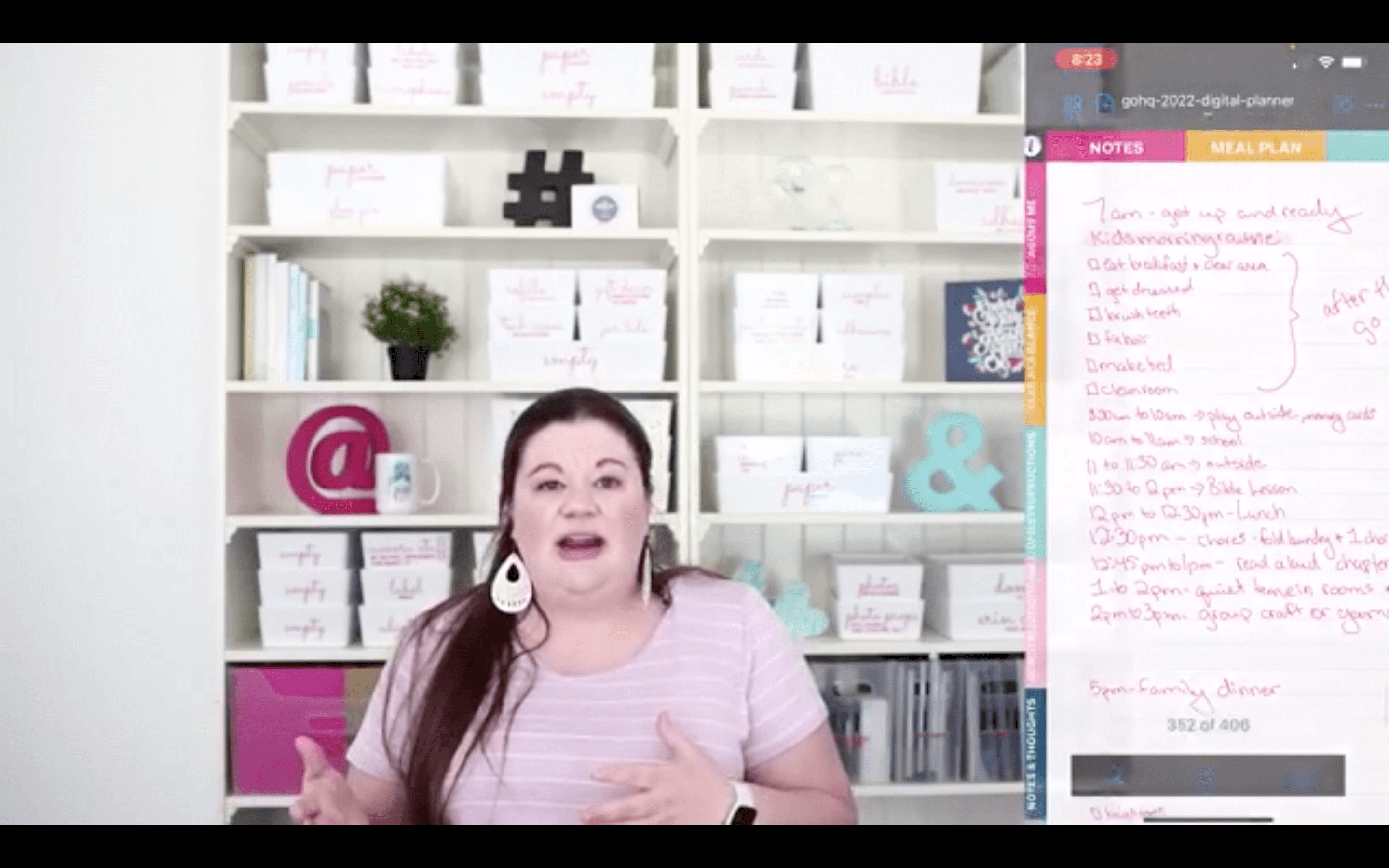
I have also used others like Asana, Clickup (which I currently use for my business), Notion (which I'm really thinking about switching to!!), Teux Deux, etc… but don't overcomplicate it. If a paper planner works for you, or if the basic Notes app on your iphone is all you need, then stick with what works!
If you're struggling and need something more, then absolutely check into a to-do app of some sort to solve your problem. Also, if you would be interested in a more in-depth review of any of these apps, just let me know in the comments!
Alexa
We have Alexas all over our house, and I always use her to make grocery lists when I notice we're out of something. When I'm at the store, I just use the Alexa app to pull up my list. If you do or don't use Alexa, the important thing is to always be able to access a digital version of your grocery list at the store– no more losing your written list from the fridge!
Evernote
I use this to store all my recipes, so if I'm at the grocery store and need to see ingredients, I have it right there. ALL my files are on here. I scan everything so I'm paperless, and it's like taking my entire filing cabinet with me wherever I go! Going paperless was so helpful to me that I wrote a whole course on how to do it– click the link here if you'd like to ditch the paper, too!
Screenshot feature
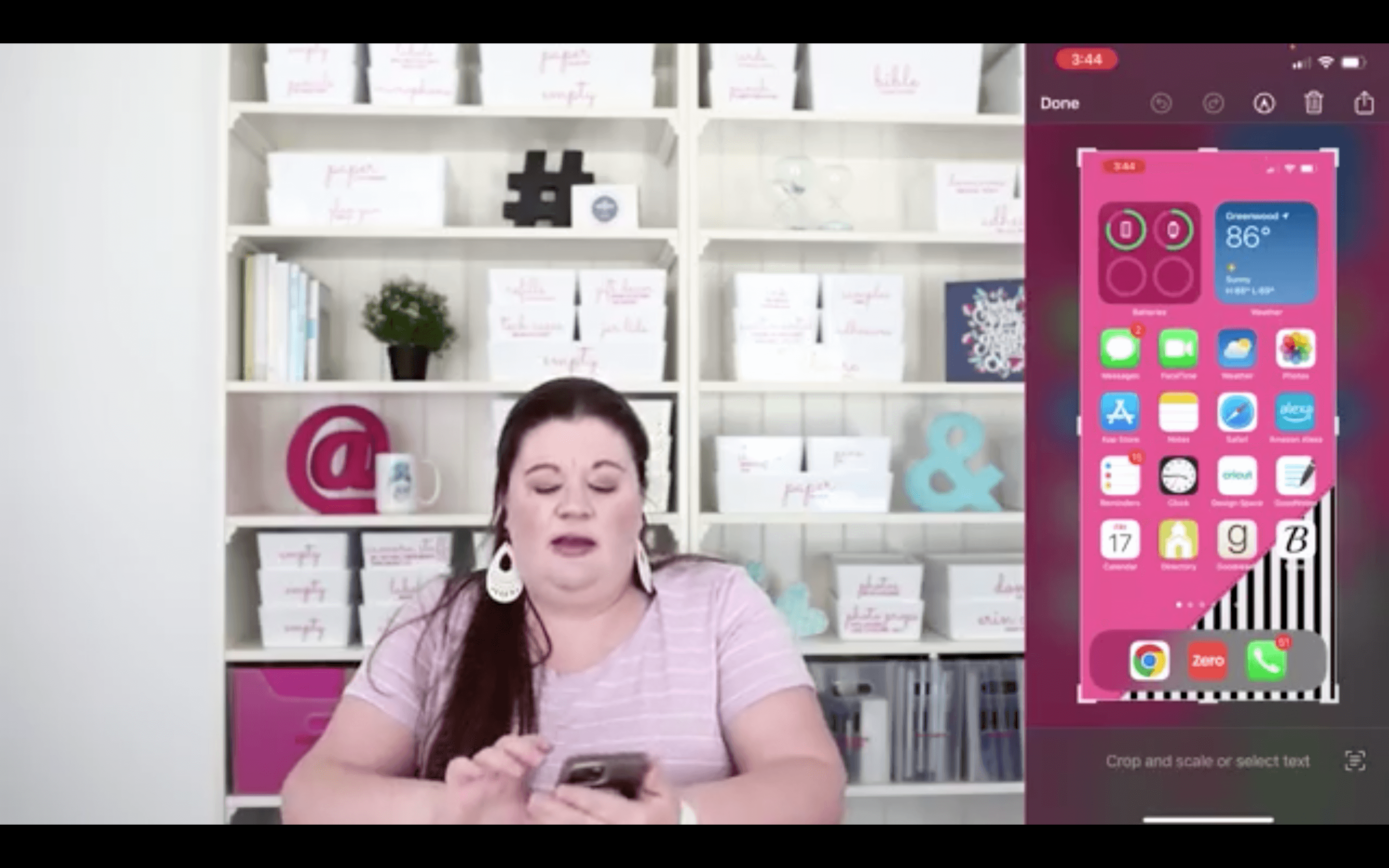
To take a screenshot, you just hit the volume up at the same time you press the power button on the right side. If you see something (title of a book, recipe, etc.) that you don't want to lose track of, just take a quick screenshot.
You can use the markup tool to make a note on it. You can text or email it to someone, and then you can either delete it or save it to a folder in your phone. I do this with book titles so that when I'm ready for a new book, I have a running list.
Whew– that is a LONG list of apps! I hope at least one or two tips will help you increase your productivity! Let me know in the comments if you want me to go more in depth on anything. Be sure to check out my post on how to be the boss of your smartphone if you haven't read that already because that's the best place to begin taking back control over your smartphone!

Organization that actually sticks for busy, happy lives





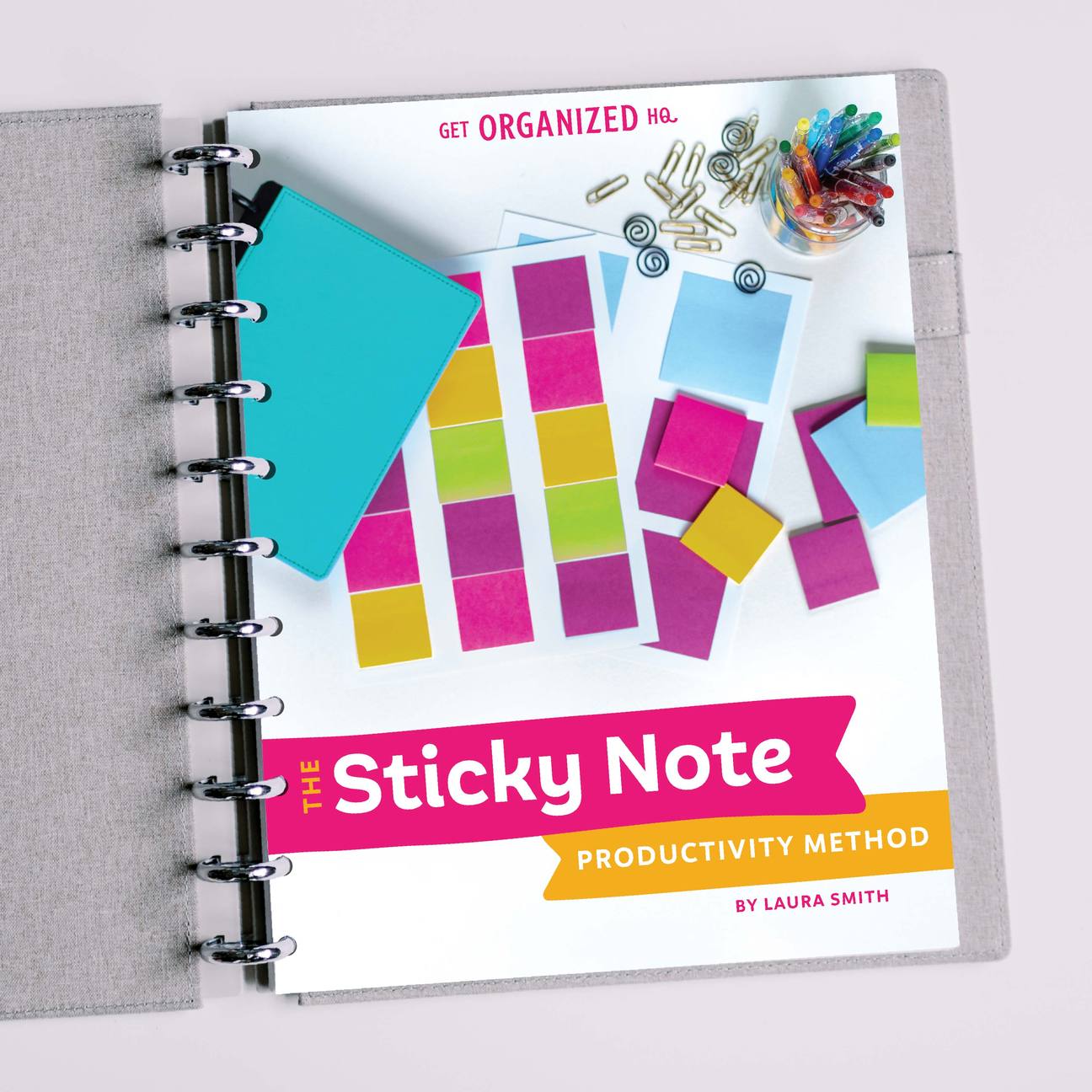


 Copyright 2025, Get Organized HQ.
Copyright 2025, Get Organized HQ.
Carolyn LeGate Brown Says
If you are a list maker, AnyList app is the only app you will EVER use again! I have the best grocery list that I share with my husband. We can both get groceries from the list at the same time or we can go individually. There are pictures, also, so he knows which product to get. It also has a recipe file and a menu planner on it. The menu planner and recipes can add the ingredients right to the shopping list. I use AnyList for everything including my To Do List! It is amazing! As an interior decorating coach | consultant | certified organizational specialist, I use it to create my Home Project Planner. My other apps that I can’t do without is MoneyWiz, Hidrate [water bottle app] for water tracking. I also use Notion. It is great for brainstorming ideas!
Debbi Coberly Says
What a great post, thank you! I use many of these ideas already, and came away with so many more things to try and explore! And now I’m so intrigued but your digital planner… don’t currently have an iPad with pencil, but I think I know what I’ll be asking for at Christmas! Lol! Thanks again!