How to Use Pinterest for Beginners
I recently realized that several of you aren’t on Pinterest yet, or you have signed up for an account but you’re not really sure what you’re doing yet. I’m here to help show you how to use Pinterest for beginners.
If you’re a more experienced Pinterest user, pay special attention to steps 6 and 7. You might find a couple useful trips and tricks as well, and feel free to leave your advice in the comments. You can follow me on Pinterest here (and leave a link to your Pinterest in the comments).
I created a video to go along with the tutorial. They basically say the same thing, but I know some of you like to see in video rather than just read the words:
Decide if Pinterest is Right for You (Step 1)
First things first, if you’re a total newbie, you need to decide if you even want to use this Pinterest thing everybody keeps talking about. I’m willing to bet the last you need is some other social media thing to consume even more of your time. I’m right there with you. So, what’s the purpose of Pinterest? How can it help you?
There’s really three main ways to use Pinterest:
- You can use it as your own virtual, super organized bulletin board to store recipes, craft ideas, home improvement ideas, and really any visual idea that you want to reference later. What do you do when you run across an online recipe you want to try? Pin it so you can come back to it later. What if you’re shopping for new desks for your office? Pin all the ones you like so you can look at them all together and come back to them later. I think you get the idea.
- You can use it as a source to find new ideas. As a Pinterest user, you’ll be able to see what other people (the people you follow) pin. This can really help you discover things you never would have found on your own (my DIY magnetic bulletin board is one example). Also, you can search Pinterest to find ideas such as a cherry chocolate cake recipe or craft room ideas.
- You can use it to share great content with your followers. Any of your followers get to see what you pin, so it’s a great way to share things you like.
Sign up for a Pinterest Account (Step 2)
This is pretty self-explanatory. Go to www.Pinterest.com and click “Join Pinterest.” You can join using your e-mail address, Facebook, or Twitter. (I do recommend linking to Facebook so you can find your friends easily. It will not just automatically post to your wall, unless you tell it to.) They will walk you through finding someone to follow, creating you first boards, and installing a button. I’m going through the rest of the tutorial pretending you have already done that.
Follow People with Similar Interests (Step 3)
Now that you have an account you’ll want to start following some people or boards. Following someone” just means that on your main Pinterest page you will see what they pin. The screen when you first login is showing you all the pins (in chronological order from most recent to oldest) of everyone you follow.
To start, I followed my personal friends from Facebook. In order to do that, hover over your name in the upper right hand corner and click on “Find Friends.”
From there you can easily follow people from Facebook or Gmail. Also, when you’re reading blogs that you love look for the bloggers Pinterest button to follow them.
Create your Pin Boards (Step 4)
I’m going to show you how to create new boards, but keep in mind you can also do this on the fly as you are pinning things. Next week, I’m going to do an entire in depth post on how to organize your pin boards, which is super important. Think of your boards as an actual physical bulletin board, so you can keep all your pins organized by category. If you’re just starting out, just keep it really simple and broad. I would start with something like Dessert Recipes, Main Dish Recipes, Home Improvement, Fashion, and anything else you really love and know you’ll be pinning a lot of. To create a new board, just go to your name in the upper right, hover over it, and choose “boards” from the drop down. Scroll down to the bottom and you’ll see this:
Just click on create a board – pretty straightforward. You’ll notice at the bottom you have an option for up to 3 secret boards. You can have as many regular boards as you want (some people have tons), but only 3 secret ones. Secret boards mean that nobody can see them or your pins to them. They are for your eyes only. Anybody can see your regular your boards and your pins to them. It’s also a good time to mention that anybody can follow you, and you don’t have to give them permission to do so. (It’s not like Facebook.) Anything you pin on your regular boards is completely public.
Start Exploring your Main Page and Repinning (Step 5)
Alright, now the fun really begins! Now that you’re following some folks, you can start browsing what they have pinned. If you see something you like, you can “repin” it. That means you pin that image to one of your own boards. Alternatively, you can simply “like” a pin. I would caution you not to repin absolutely everything that catches your eye, or your boards will get out of control quickly. Think about what you’d really want to be able to find later or what you really want your followers to see. To repin, just hover your mouse over the image and the little buttons pop up on the image like this:
You see that you can either Repin, Like, or leave a comment. Click Repin and this comes up:
First, you need to choose what board to pin it to. It defaults to the last board you pinned something to (in my case, that’s dessert recipes). Click the arrow to the right of the title to change that. You’ll see a list of all your boards. Click on the want you want or scroll to the bottom, and create a new board right on the spot. (That’s a very handy feature.) Below the board selection is the description of the pin. This will default to whatever the previous person wrote in the description. It’s okay to leave it alone if it describes the pin well, but also feel free to leave your own notes there. It’s a good idea to have words there that really describe the pin. (That will greatly help improve searches.) You see the little “Facebook” and “Twitter” checkboxes. Check those if you want your pin to show up on your Facebook wall or to be tweeted. I do not recommend doing this regularly. I only use this feature when there’s a pin I really love. I don’t want all my Facebook friends to keep seeing a bunch of my pins in their newsfeed. Then click the red Pin It button, and you’re done. It takes you right back to where you left off!
If you click on the image it should take you to the website or blog where it was pinned from so you can get more information. Sometimes the links get broken, which is definitely annoying. What good is a picture of great recipe if you can’t get back to the recipe? It’s a wise idea to check to make sure the link works before you re-pin (although I admit to sometimes being lazy about this).
Add a Pin It Button to Your Browser (Step 6)
This is an amazing little tool, and something that some more experienced Pinterest users don’t even know about it. Experienced users, don’t go another day without this. Go to http://about.pinterest.com/goodies/ and scroll down just a bit and click on Install Now.
It will install that little button you see in the picture at the top of your browser. When your on a webpage just click that button to pin an image straight from the source. It’s super quick and easy. If you never pin anything new, all you see is recycled content on Pinterest, so try to remember to pin things around the web.
It’s important to note that there are a few bloggers and sites that don’t want their stuff pinned, but that’s definitely the minority. Most people LOVE to have their stuff pinned. It brings traffic back to their site and makes them feel warm and fuzzy inside that people loved their content enough to pin it. Most who don’t want you pin their content will have it disabled on their site. Also, it’s good etiquette not to rewrite an entire recipe in the description of the pin. You want to direct people back to the original site, not give them everything they need right on Pinterest. Plus, long descriptions are annoying.
Search for Pins or Boards (Step 7)
You can also use Pinterest as a search tool. There a search bar in the upper left corner. Just search for what you’re looking for. I sometimes search for recipes or organizing ideas.
For example, let’s say I want a chocolate cake recipe. I type chocolate cake in the search bar and click. It brings all the pins with “chocolate cake” somewhere in the description.
However, let’s say I really, really love chocolate cake and I want more chocolate cake ideas to show up when I’m just browsing through Pinterest. In that case, I’d want to search for Chocolate cake boards and follow those boards. To do that just click on boards below the search bar (after the original search). Just click follow to follow the boards.
Also, I’ve noticed some things don’t lend themselves to being found easily by searching for a pin and are more likely to found by searching for specific boards. For example, I love online printables and planners. I find a lot more of these by searching for boards including “Printables” in the title.
Don’t Be Afraid to Unfollow Boards (Step 8)
I regularly unfollow boards that don’t interest me. There’s nothing wrong with that. If you unfollow a board, you’ll still be following all the other boards by that person. Watch the video to see how to do that.
Alright, I hope I’ve inspired some of you to use Pinterest. If you’re a more advanced user, I hope you learned something as well, and stay tuned for next weeks about how to organize your pin boards.
You can see all my boards and follow me on Pinterest by clicking here. Leave a link to your Pinterest in the comments. Also tell us what you like to Pin and how long you’ve been using Pinterest.


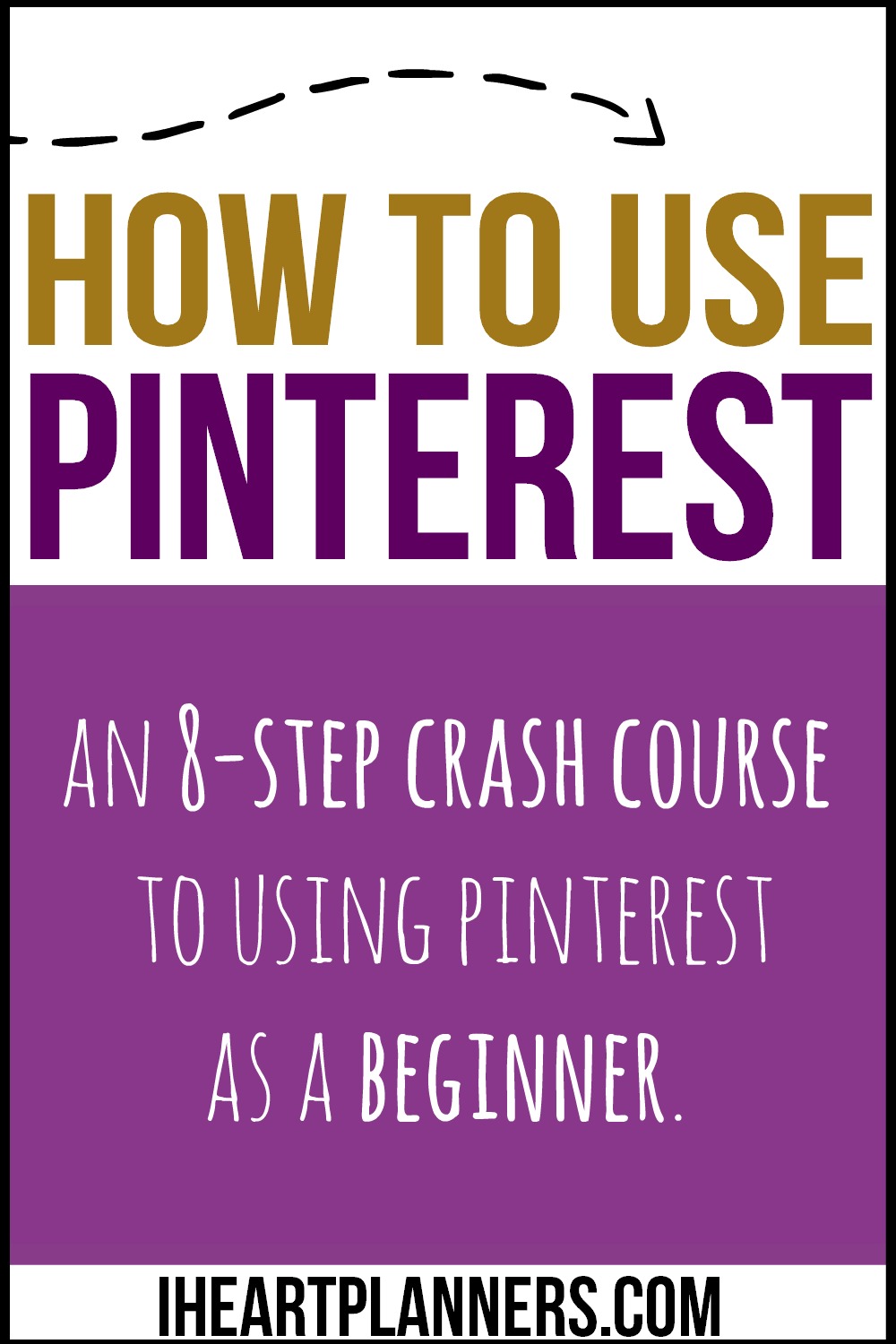
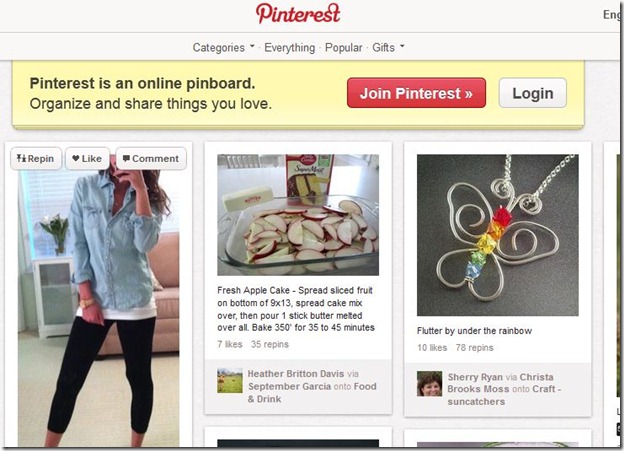
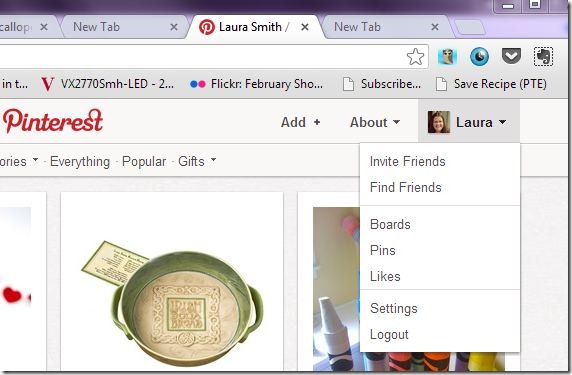
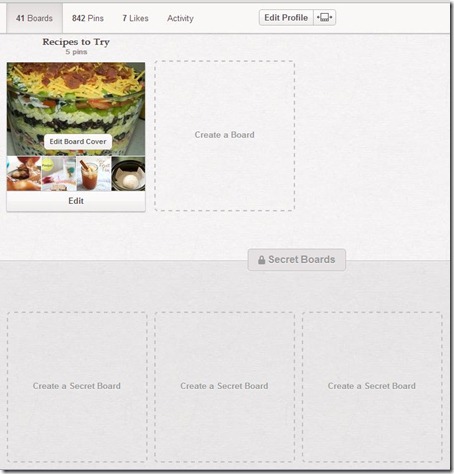
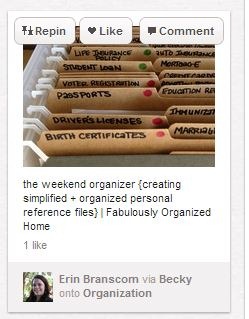
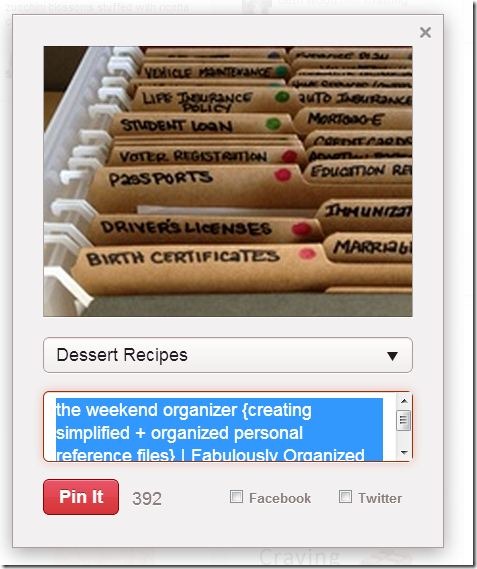
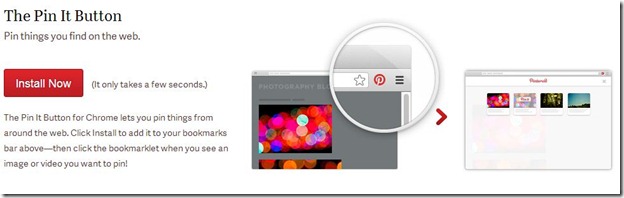
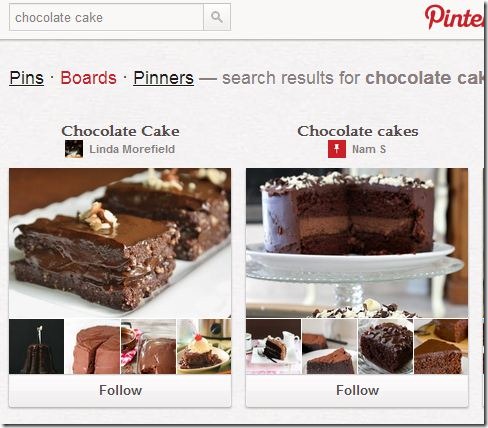


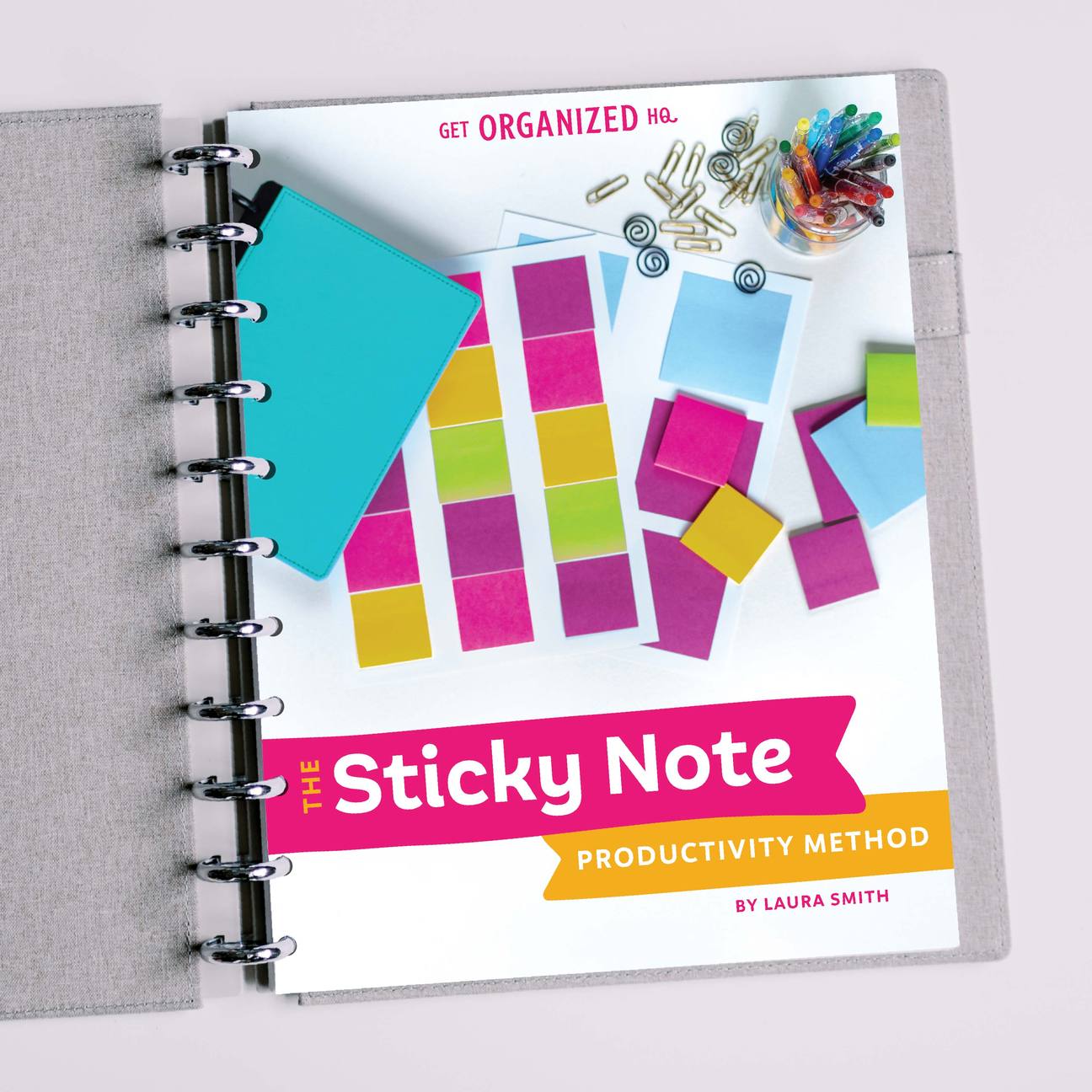


 Copyright 2025, Get Organized HQ.
Copyright 2025, Get Organized HQ.
Diane 150 Pounds Gone Forever Says
Pinterest is so amazing and has such potential. I have to be careful because I not only love to use it as a big bulletin board for myself, but I get caught up in browsing for ideas!
Stephanie Says
I’m just starting my Pinterest journey. I’ve always loved it for gathering ideas but now I want to use it for my own benefit. Thanks for your article. I learned a lot.
You can find my Pinterst here 🙂 https://www.pinterest.ca/stephanieabezaire/
Judy Lizette BraceyMoore Says
I like the idea of having someplace to save the crochet patterns I’d like to try ,however, I can’t seem to make anything I saved. How do I open the patterns to usethe instructions of the patterns?
Tanya Says
Hi Laura Jane! What a surprise to see you before my post on Sits. I love pinterest and am still trying to learn how to profit from it. I’m sorry I haven’t replied to your e-mail. I plan to do that this weekend. Have a great day!
Kelly @ Eatpicks Says
Very good post!!! I will definitely be putting some of these tips into action…especially that pin it button!!
You can find me on Pinterest too…Kelly Pugliano
Thanks!
Happy SITS Sharefest Day!
Phyllis Says
Love this information. I got on Pinterest (Phyllis Clark) before I reailzed how much time I would spend and how many pins I would do. I need to seperate things on some of my boards and create more specific ones, but I was told if I move things the person who pined one of the things md would no still have that link. Is that true? Your information is so helpful. Can’t wait for the followup. Thanks
LauraJane Says
Post authorI know what you mean. It would have been easier if I had started off organizing things better. If you delete or move a pin, people who repinned it will still have it. It won’t go away for them, so you don’t have to worry about that. I’ll cover how to move pins and reorganize your pins next week.
Kristia Says
Great tutorial. I pinned it and started following you. My link is: http://pinterest.com/kristialyn/
Pinterest has been a great source of traffic for my blog.
Melissa Says
Thanks for the tips! I love pinterest! =)
Darlene Says
Hi, just found your blog at Saturday Sharefest. Great blog by the way.
And I love Pinterest. I look forward to your post about organizing your pins. Here is a link to my Pinterest, http://pinterest.com/darlenenemeth/
I also checked out your Etsy shop. The Apron is adorable.
Bye for now,
Darlene
Kim L Says
Wow, thanks for a very informative article on Pinterest. I learned some things I didn’t know!
Laura Dixon Says
Thanks so much for all the helpful tips, they are wonderful! Im an organizing freek when my procrasting, paralizing side of A.D.D. isnt in control! Hopefully, I can get my boards under control!! Thanks again, and have a BLESSED day!
LauraJane Says
Post authorThanks – I feel so much better now that my boards are all organized!
Patricia Says
Thanks for the tutorial on Pinterest, it was very helpful. How did I find you?
I am in the process of DE-cluttering teeny house, purging files, and re-organizing. I love organizing and food art and baking sweets. Sound similar?
I am a senior citizen and full time caregiver for a disabled vet husband. Also cook for other family members, 70 yr old sibling in a residential care facility, children, grandchildren and their friends, church events, and grand children’s sporting events. I am active in church work, volunteer at a religious bookstore. and volunteer for legal advocacy for women’s issues and justice in general. I HAVE to be organized! I saw some ad for free labels I would like to relabel all my hundreds of chocolate molds. The temporary taped ones are falling off. I downloaded some and it ended up being a toolbar for small children’s items. I had to uninstall it and start over. I googled to try and find the site back, came upon yours, chocolate, organizing, AND tutorial on Pinterest, and here I am.
I only signed up for pinterest, searched a few boards, and became overwhelmed with all the DESSERTS! YUM! I finally figured out how to find some of the recipes and found out some people had many, many boards. I also found a lot of disinformation on boards, and not even close to the title. I wondered how to post my photos of things I have made, and kind of keeping them in order, and how to keep track of all the various foods, law, religion, etc. which I like. Your tutorial really helped. I will try and set up some boards in the next few days and post some of photos, I am still not quite clear on proprietary rights, if any, or keeping my own posts clear/organized, or sharing with others, and a few others, but I will be trying. I actually took the ideas from pinterest and pasted them on my facebook page angellarts, but that was extremely tedious. Your way and apparently Pinterest original intent is much easier. I am so glad I found your tutorial before going any further. I will recommend to other family members and grandchildren.
I have to find my pinterest name now in order to let you know. Thanks so much for posting, and all your wonderful advice.
My email is angellsvi@aol.com. The name Patricia comes up on the Pin page. Which would I give to someone who might look me up?
Mike Miller Patten Says
Is there a way to alphabetize the borads?
LauraJane Says
Post authorThere’s no way to alphabetize your boards automatically.
CATHYP62 Says
Thank You. I am a beginner and you helped me so much. I just had a question on how do you see how what you are looking at is made. Some type of video or instructions? This seems to be my main problem.
I am going to follow you.
Thanks again,
Cathy
Pingback: How to Plan a MONTH of Totschool in Under an Hour - My Mundane and Miraculous Life
Elaine Arent Says
Wonderful video. We are hosting a Pinterest party at Church next week and I was looking for a video and directions to show and give to our attendees that don’t know what pinterest is. I’m planning on using your video. I just wish it was with the updated pinterest searching. But I do think it was the best video I’ve seen on how to set up and use. Thank you. Elaine
Rishia O'Neill Says
I need desperately, as in yesterday, to convert an existing board of mine to a secret board. Please advise?
LauraJane Says
Post authorI’m not aware of a way to do that.
Joyce Says
when I hit pin a the box will pop up so I can decide where I want to put it but here is where I am confused.
I can chose diet cartoons, quilt or sewing but further down it says ALL BOARDS and has diet cartoons, quilts, recipes and rusty nails (my screen name). my question is the hat is he difference?
janet Says
I have created a pinterest board can someone tell me how do I add a place that is not on it
Kimberly Says
Thank you so much for this easy to understand tutorial! 😉
Gail Peters Says
I have reached the limit of pins one my board with the hughes.net address. I did open a board on gmail, so can I use it to have fun on more boards.Thanks, GP
Catherine Routh Says
I can’t figure out how to fill the top left square on my boards. I’ve looked for instructions but they elude me every time. Help!
Judy Says
My old defunct email address is attached to my name still and I don’t know where to change it???
Working email: quiltnjudy@hotmail.com
LauraJane Says
Post authorEmail iheartplanners at gmail dot com
Debra Jones Says
This may not be the place to find this info, if not maybe you can direct me…
Over the last couple of weeks, last night being the second, I have had 2 whole boards disappear! How or why is this happening?
Thank you for any info,
DJ
LauraJane Says
Post authorNot sure about that. I think you can e-mail Pinterest.
NOLA WILSON Says
i have trouble emailing pins i want tO share ….i email them to myself so i can choose who to send them to ,but it is hit and miss some times they go through to me and sometimes they don,t ..is there a simple way to share …thankyou
LauraJane Says
Post authorI think you can send to people directly on pinterest (but they have to have pinterest.)
Beth Says
This is great. I had been off the grid literally for four years. Was a Pinterest addict years ago before that. Closed it all down unhooked from all technology and wham memory went with it. ???? This is going to be a great resource for me to get back into it.
Carla Jo Peterson Says
I would like to know how I can search for a pin on my pinterest board without having to search through all of them.
Pingback: How to Use Pinterest (And Rock at it!) – The Party
Pingback: Using Pinterest to Communicate with your Designer | Becky's Graphic Design
Rahul digital World Says
Thanks a lot for the post. It’s really helpful and I’ll use some of your ideas on my Pinterest profile.
Dawn Says
I am a Pinterest beginner and accidentally deleted a board, can I retrieve it? Thank you, Dawn
LauraJane Says
Post authorI’m not sure how to do that or if you can.
Anita Says
How do I edited a board. I have copy’s of the same pins
Susan Wade Says
How do you delete a pin.. I went to fast and pinned to the wrong board and can’t figure out how to get rid of them.
HELP!!!?
Karen Stellmach Says
I have been using Pinterest for a while now but I did learn from this. I do have an issue right now with not being able to view my saved pins and having trouble getting help. Maybe you can direct me to the correct people. I would appreciate it.
Betty Stewart Says
I tried to teach myself how to use and I have a mess how do I delete everything and start over? Is this possible? Help please. You say pen things but did not say how do I do that? I’m an older lady and just now started trying to figure this all out. Also is there a way to print a page or a picture etc?
Vishal Raj Says
Nice article
Gloria Zimmerman Says
Unable to find my saved recipes!
Janet Mongillo Says
I somehow ended up with 2 separate accounts. Can I merge the 2 together?
Tasha Whitsitt Says
We do not know if you can do that….maybe someone can tell us?
click here Says
I have found Pinterest to be the best way to visually organize posts and pages from around the web.
Nicole Blades Says
I wouldn’t make broad boards. I have found myself having to make more specific boards and then moving pins because a section just has too much in it to find stuff.
Instead of “Home Improvement” get specific, such as: Electrical, Roofing, Doors, Windows, Plumbing, Painting, Backyard Ideas, Organization. From there you can add sections to each of these boards. So under Backyard Ideas you can add sections like: Fire Pits, Pathways, Retention Walls, etc. Under Organization I have sections like: pantries, bathrooms, storage, etc. Plumbing has sections like: How to, PEX, Repairs, etc.
The same goes for recipes. I have them broken down into a broad board like Cookies, Cakes, Frostings, Pies, Main Dishes-Pasta, Main Dishes-Seafood, etc and then I add sections. So Cookies are broken down further to include: Chocolate Chip, Double Chocolate, Oatmeal, Sugar Cookies, Shortbread, etc.
Having a detailed board will save you time in the future.
Clip on glasses Says
Thank you for this post and it is very helpful for me
Teel structure Says
We are Professional academic teel structure Services with a qualified of Subject Matter Experts who ensure you get the best assignments.
https://www.totalassignmenthelp.com/blog/teel-structure/
Lavya Singh Says
It’s actually very complicated in this active life to listen news on Television, so I only use web for that reason, and get the most recent information.
Jesika Parker Says
You helped me so much as a writer’s conference newbie with the same advice you just wrote. And when I was a college journalism major, our prof told us the same for newspaper writing. Thanks!
Priya Sharma Says
Absolutely amazing article! I must say that your blog is really very interesting and fun to read. thanks for sharing it with us.
Diane Capozzi Says
I am a self tutorial artist. after 2 years of scanning pinterest for ideas for my drawing and painting ideas. I just today found your HOW TO USE PINTEREST FOR ART TUTORIALS. I am set for life! Thank you so much!
cuckold stories Says
Hi there, thank you for sharing such great piece of informative content with us. It is really amazing post it also helps me a lot.
SEO Says
Very well written strategies and surely are upto date. Personally, I liked the use of animated photos as they can significantly increase the user retention time.
Thanks for this amazing post BRO.
Pankaj Says
Pinterest is so amazing because it helps explore yourself
Janhvi Chaturwedi Says
Great, Thanks for sharing this amazing information about Pinterest.
Paula Ieraci Says
As I continued to pin and pin and pin, I see that I now need to organize my boards. I really need help with that. I have many duplicates, and I am now attempting to make sub-boards so that I can better find what I am looking for. I succeeded once and then I can’t remember how I did it. I want to move pins to other boards, delete some boards, whittle down some boards, relocate pins and it all seems like so much. I could make this much more organized…especially because I need to FIND things! I read your first Pinterest advice but do you have anything that will tell me what all the different signs mean so that I can accomplish this? Thank you for the information you posted. I found it helpful and I know it took some work. Did you go further with this anywhere so that I can keep following?
Mon IP Says
It’s crazy !
Cathy Says
I noticed that many of your readers were asking how to break their boards down to more manageable pieces. It’s by making “Sections” on your boards. You can make as many sections as you need to on a board. For example, I have a board for dessert recipes “Dandy Desserts”, with several thousand recipes. I’ve broken it down into sections such as, “Cookies and Muffins”, “Candy and Fudge”, “Pudding and Parfaits”, “Cheesecakes”, etc. It’s the only way to be able to find things more easily. (But now I have hundreds of recipes in my sections! I’ve been trying to figure out if I can break down my sections even further. No luck so far.) You can also Edit a board, like if you send a Pin to the wrong one and need to move it, or to delete duplicates, etc. If you’re on a board and need to Edit it, look at your board’s title and you’ll see the dots at the end of it. Like this… Click on the dots and you’ll see where you can edit the board, do the same thing to edit your sections. I found things out by basically just clicking on stuff to see what happens. Also, if you click the “Organize” button at the top of the Board or the Section, it’ll take you to the page where you can move more than one pin at a time. I hope some of this helps your readers and I appreciate your help from my previous comment. Thanks again! Cathy
Barbara Branker Says
I just want to print recipes.