How to Organize Your Phone
We talk frequently here at I Heart Planners about organizing our home, our spaces, and our schedules, but one area that gets easily overlooked is digital organization. The truth is that digital organization (on smartphones, computer, digital photos, files, and all that) is equally important.
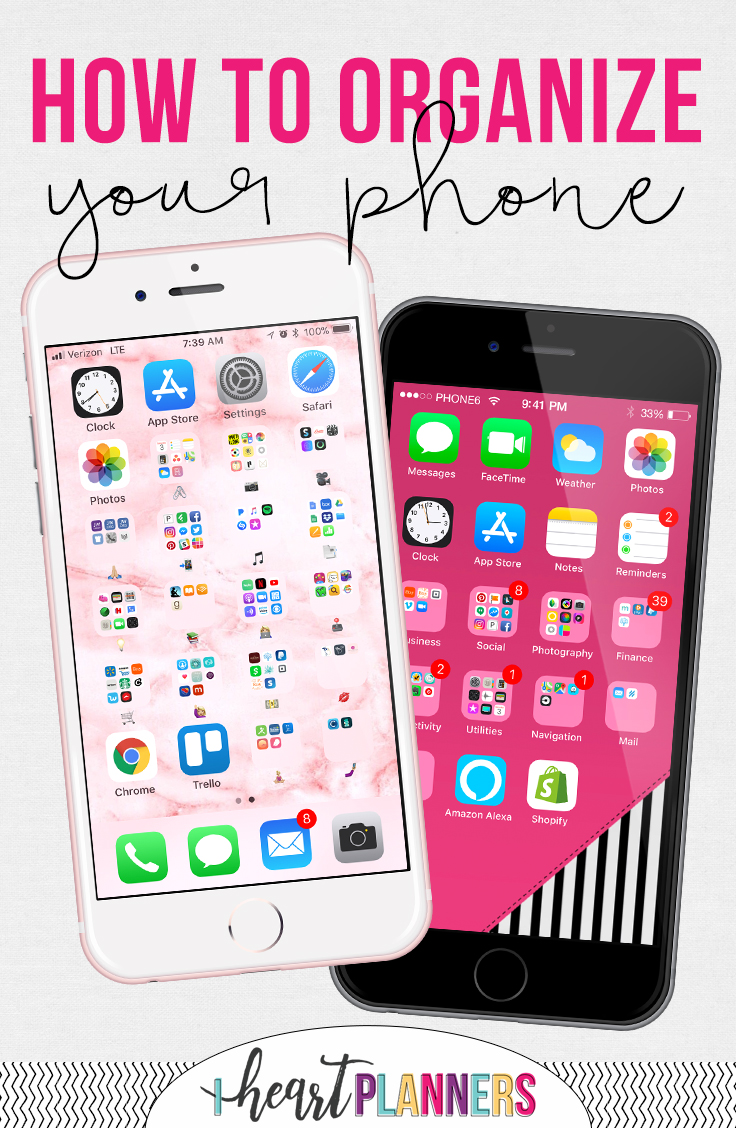
Let's talk about how to organize your phone – including your home screen, your lock screen, and your notes app. Most of us use our phones multiple times a day, so why shouldn’t we look at a neat, organized home screen that makes us smile?
If you'd like more information on organizing your phone, you can also check out my YouTube video by clicking below.
How To Organize Apps on iPhone (or any smartphone)
There’s no right or wrong way to organize your phone apps. It really comes down to personal preference. Instead of just showing you one way to organize your phone home screen, I’m sharing several different ways to do it. A lot of these are ways that me and others on the I Heart Planners team organize their apps on their iPhones or Androids.
Organize Apps in Folders by Category
You can group your apps together into folders by type, so all the photo editing apps are together, all the music apps are together, and so on. This is probably the most common way to organize your apps. You can change the descriptions under each group to be whatever you want (or even use emoji’s instead of words for a little extra flair).
Juliana and I simply use words to describe our folders. We group the apps by type or category. My categories include: Business Tools, Social Media, Photography, Finance, Productivity, Utilities, Navigation, Mail, Books, Shopping, Forums, Baby Games, Games, Health, Sleep, File Storage, Rarely Used, Movies, Audio, Bible, Baby, and Travel.
Juliana's categories (which are in Portuguese in case you're looking at the picture of her phone) are car, food, shopping, office, exercises, extras, music, cloud, pet, receipts, services, and utilities. You can see that Juliana uses broader categories than I do, and I think she has fewer apps. (I'll admit, I'm a bit of an app junkie.)
I also have some of my most frequently used apps by themselves outside of the folders so I can get to them in one tap. I also change those 4 apps at the bottom of the phone to be the ones I personally use the most. (Did you know you can change those?)
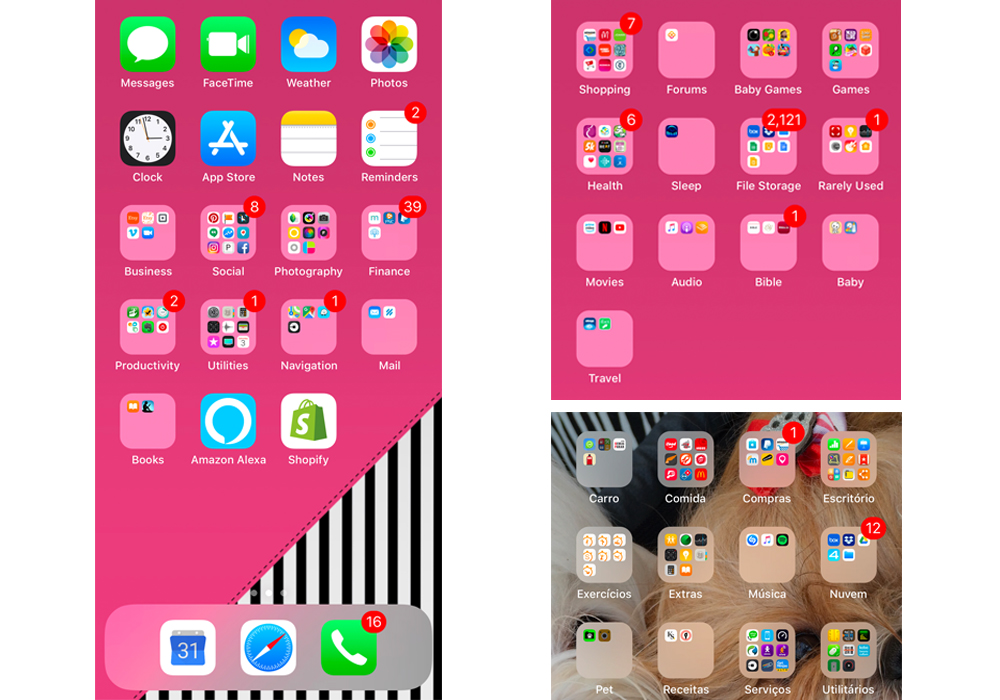
Organize Apps Alphabetically
Another really basic and simple way to organize your apps is in alphabetical order. I love this method because there’s absolutely no ambiguity about where each app belongs (when you organize by type or color sometimes an app could really fit in multiple places, and you have to make a judgment). The biggest downside is that you might have to scroll through several screens to find an app, and you need to remember what the app is called. Can you tell I take this organizing stuff pretty seriously?
Here’s an example of a simple alphabetical organization for apps on the home screen:
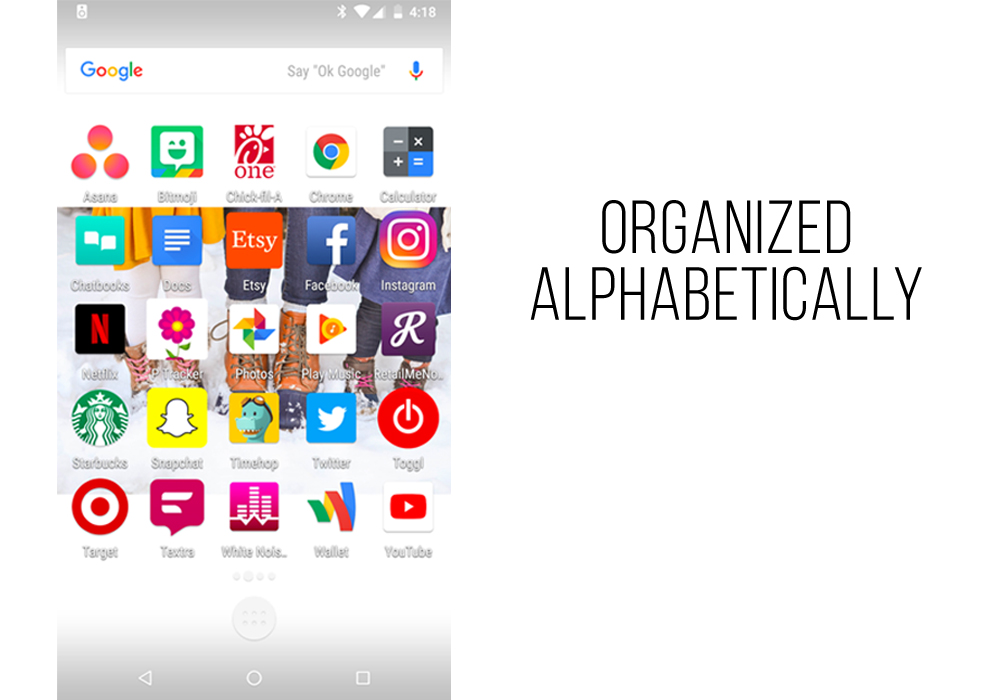
Organize Apps in Folders Using Emojis
This method is really a variation of organizing apps on your home screen in folders by category. Instead of using words to describe each folder, use emojis. I think this makes it look more visually appealing and fun. The downside is that you really need to be able to find a good emoji to correspond to each category, or you'll have to be pretty creative with how you link emoji's to each category type. That could obviously get tricky if you forget what each emoji is supposed to represent. Personally, while I absolutely love how this looks, I would drive myself crazy trying to find unambiguous emojis. Shaina uses the emoji method on her iPhone:
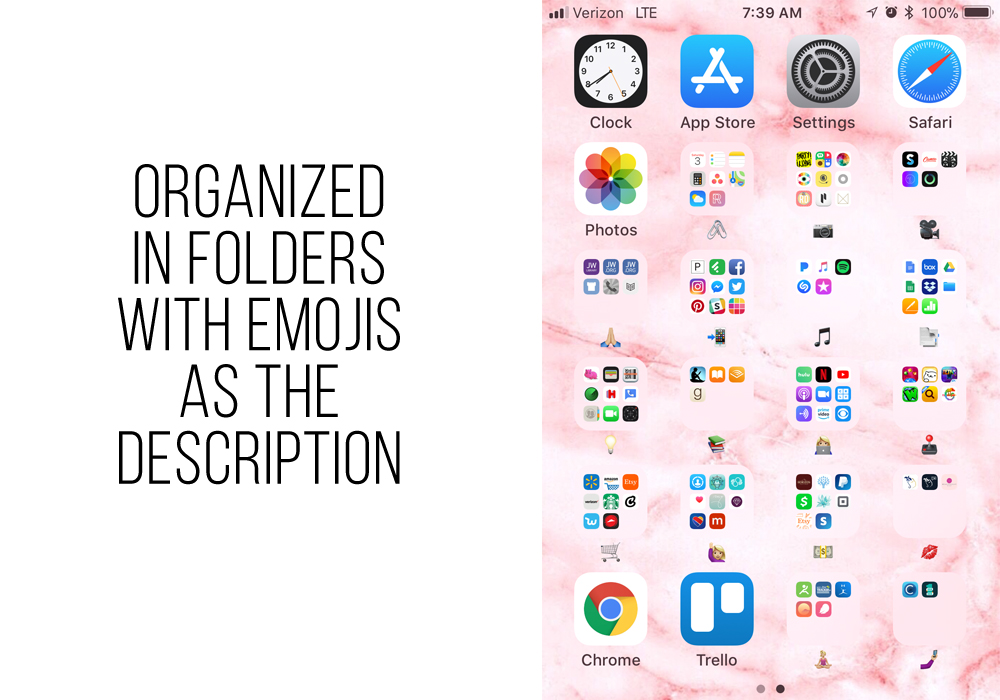
Organize Apps in by Color
However, you can get more creative and organize your by color instead of by function like Hannah does. I absolutely love the way this looks:
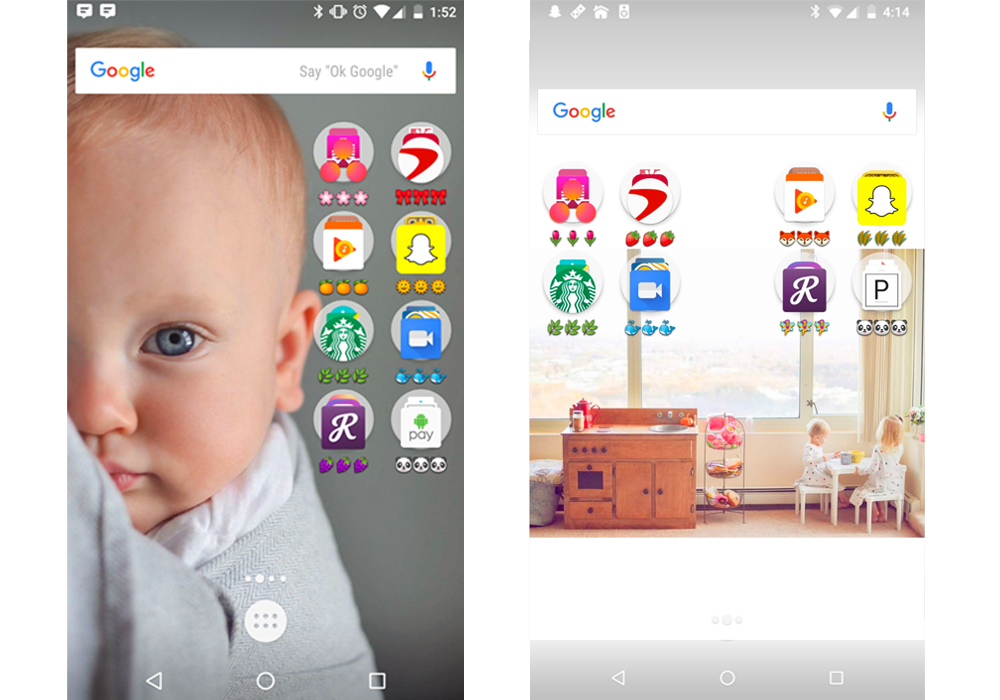
I think the biggest concern for organizing the apps on your home screen this way is that you need to remember what color each app is or just search for them instead of going to the folder to access them. Honestly, I search for them most of the time anyway because it’s faster. But the look of this just makes my heart sing!!!!!! I also love how Hannah used colorful emojis to label the folders and incorporated beautiful pictures of her family. I'm half tempted to go do this to my apps right now.
To do this, Hannah first ordered all her apps by color before grouping them together, like this:
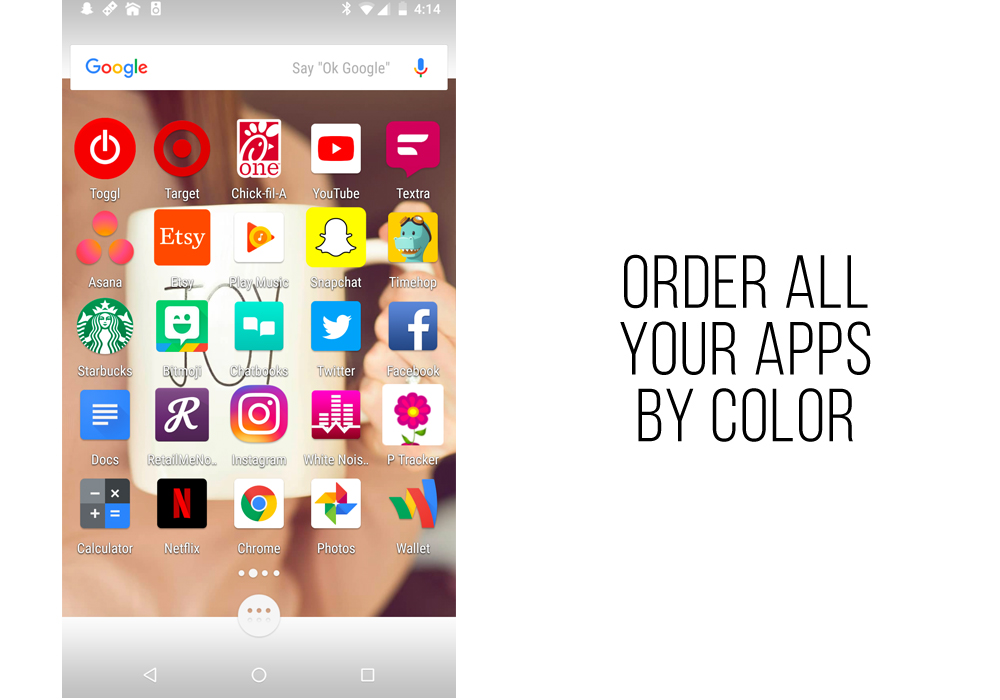
It’s much easier if you arrange them all by color before you start grouping. I will say that one other downside to this method is that many apps are somewhat multicolored and that massively stresses me out! (Hopefully, you don’t sweat the small stuff as much as I do!)
How to Organize Notes on Your iPhone (or any smartphone)
Next, let's talk about how to organize all the notes in your notes app. I know they are tons of different notes apps you can get, but I just use the default one that comes with the iPhone. I think Androids and other phones also come with a default notes app.
First, let me tell you what you should NOT do. Before I had a system for my notes app, I would just start a new note every time I wanted to remember something. Usually, I was too lazy to even title the note. The app will title it by default with the first couple words of the note. Oftentimes, my note was just a URL of some site I wanted to revisit, so those titles were super messy. I ended up with over 100 notes with random titles, and the majority of the notes contained information I didn't even need anymore. Finding the few things I really did need wasn't easy, needless to say.
Friends, let me tell you, there is a better way!!! First, I went through and deleted everything I didn't need. Then I categorized everything else and was able to condense my list down to just 15 things. Then, I created a note for each category, and I put information in the appropriate note. So I no longer start new notes unless I really need a new category. To make this even prettier and easier to see the note I want at a glance, I start each title with 3 emoji's.
Here's what it looks like:
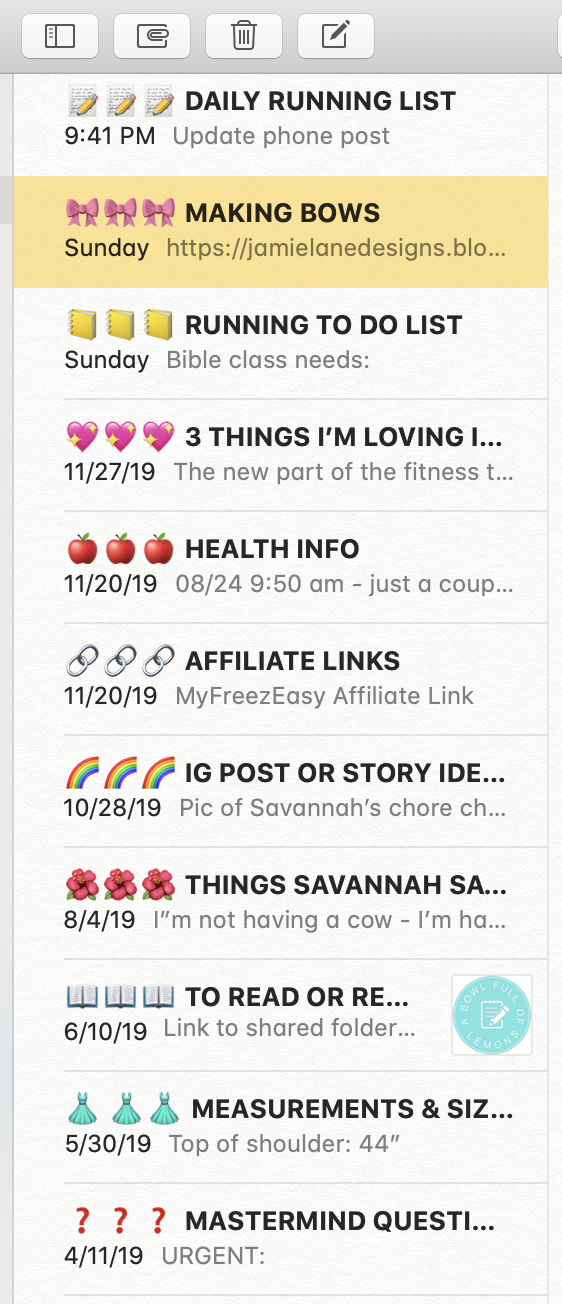
I keep things that I need to reference and a few running lists. Note that the notes are automatically ordered by most recently changed. If you simply look at a note, it won't move to the top. If you add or delete something, it will move to the top. Your note titles will probably be different than anyone else's, but if you're curious, mine include:
- ??? DAILY RUNNING LIST – this is where I put anything that I'll use soon and then delete or anything that doesn't really belong in my notes list. This is the one I use if I'm feeling too lazy to find the proper note or to put something in the proper spot. I periodically go through and clean that note out.
-
??? MAKING BOWS – I've been making hairbows recently, and I gathered up a bunch of links to tutorials and places to buy supplies.
-
??? RUNNING TO DO LIST – This really isn't all that different than the daily running list. Honestly, I probably should consolidate them.
-
??? 3 THINGS I’M LOVING IDEAS – This is where I capture any ideas I have for the 3 things I'm loving section of my weekly newsletter. It's hard to remember when I sit down to write my newsletter, so I capture them all here whenever I think of something.
-
??? HEALTH INFO – Pretty self-explanatory, it's where I keep health info.
-
??? AFFILIATE LINKS – This is where I keep the affiliate links I share most frequently. So if I'm sharing something on social media using an affiliate link, I can quickly and easily grab the link. I only keep my most frequently used links here – I organize all of them in my business software, Clickup.
-
??? IG POST OR STORY IDEAS – If I have an idea for an Instagram post or story, but I don't have time to write or record it at the moment, I put it here so I don't forget.
-
??? THINGS SAVANNAH SAYS – Funny things my daughter says that I don't want to forget.
-
??? TO READ OR REFERENCE – Links to articles I want to read or something I want to refer back to. Books I want to read go on a list in my planner, so this is mostly just links to short articles. I also include links to courses that I'm currently going through, so I can't get back to the course quickly whenever I want to watch it.
-
? ?? MEASUREMENTS & SIZES – Here's where I keep size info and actual measurements for me and my family. This comes in SO handy. When I'm ordering clothing online, I can reference my measurements so I can determine proper sizing.
-
❓❓❓ MASTERMIND QUESTIONS – Stuff I want to ask my mastermind friends.
-
#️⃣#️⃣#️⃣ PAGE NUMBER CHEAT SHEET (for printing) – Helps me print half-size printables back to back on full letter size paper. It's helpful to print pages in multiples of 12.
-
??? IG STORY IDEAS – This probably should be combined with the IG Post or story ideas category. I never use this one anymore.
-
??? MEAL PLAN – Every once in a while, I just meal plan in the notes app on my phone. I haven't done that in a long time.
-
??? BIBLE CLASS NOTES – I don't take paper notes in Bible class at church. I'm just not a big note taker. But every once and awhile, something is said that I really want to remember or ask more about later. I capture that here.
I'd love to hear how you organize your notes and what categories you have. Send me an email or a DM on Instagram.
Don't Forget About Your Lock Screen
I also want to talk about the phone lock screen. On most phones, I think you can have a separate lock screen image and home screen image. I love using calendars on my lock screen so I can just glance at my phone and see a calendar. I use the calendar phone screen downloads that come in the Sweet Life Society each month. I also love changing it out each month so I can look at something fresh and new.
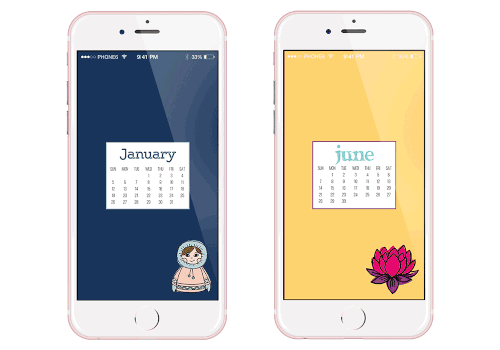
Want to Know How to Organize Your Computer Desktop?
Let's not forget about organizing the computer. I have a guide that shows how I organize my computer desktop. Click below to download it.


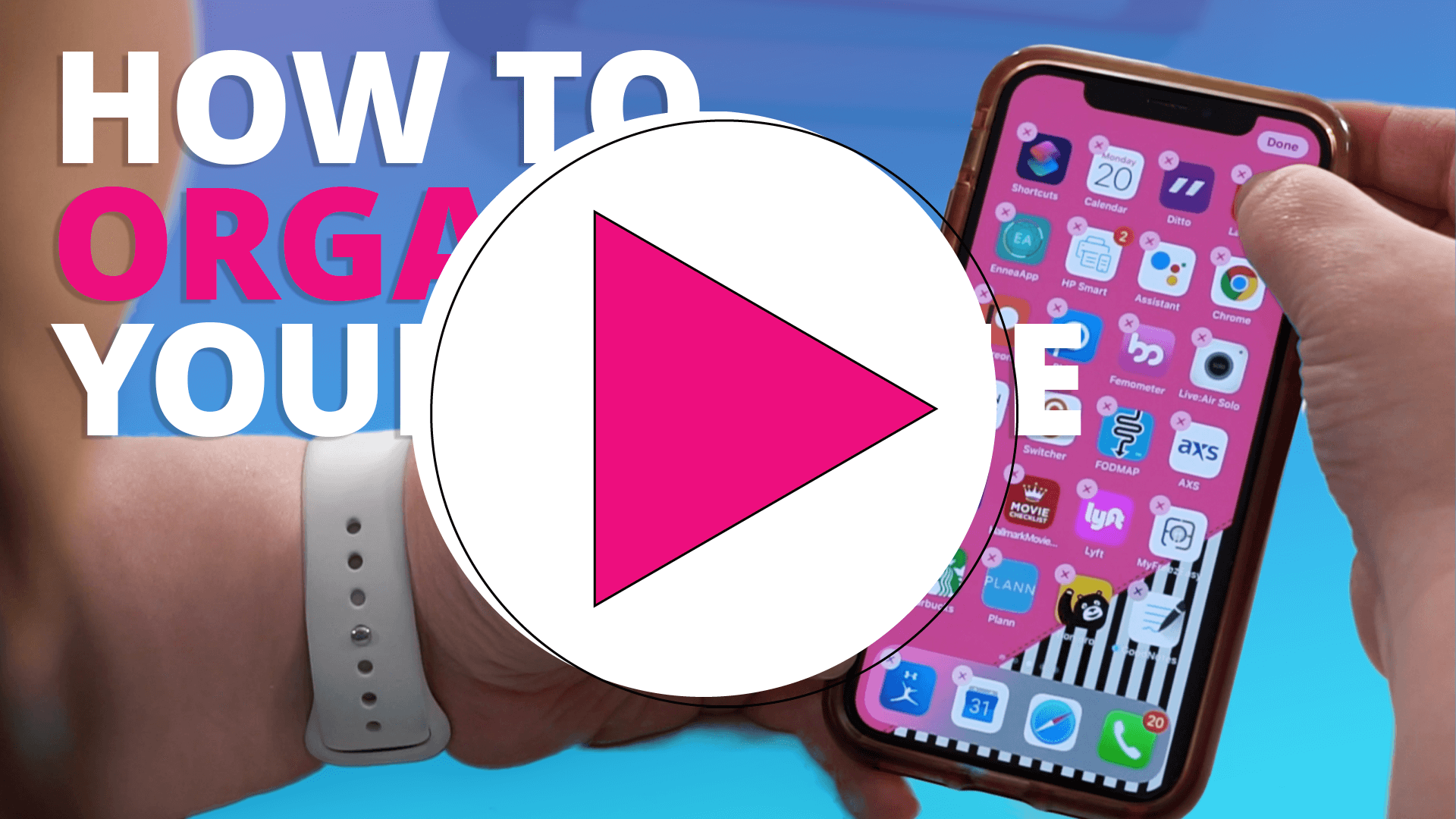
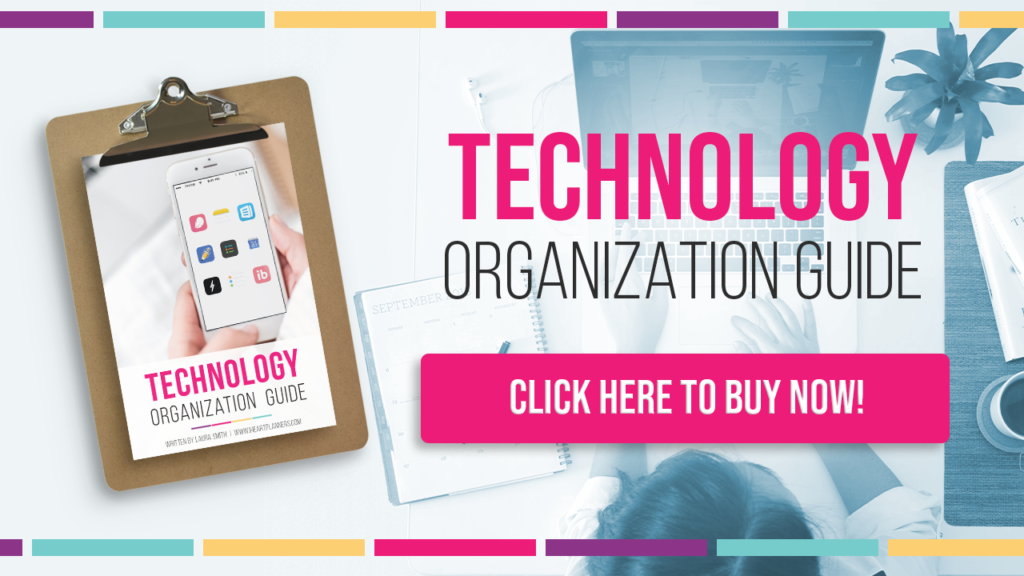


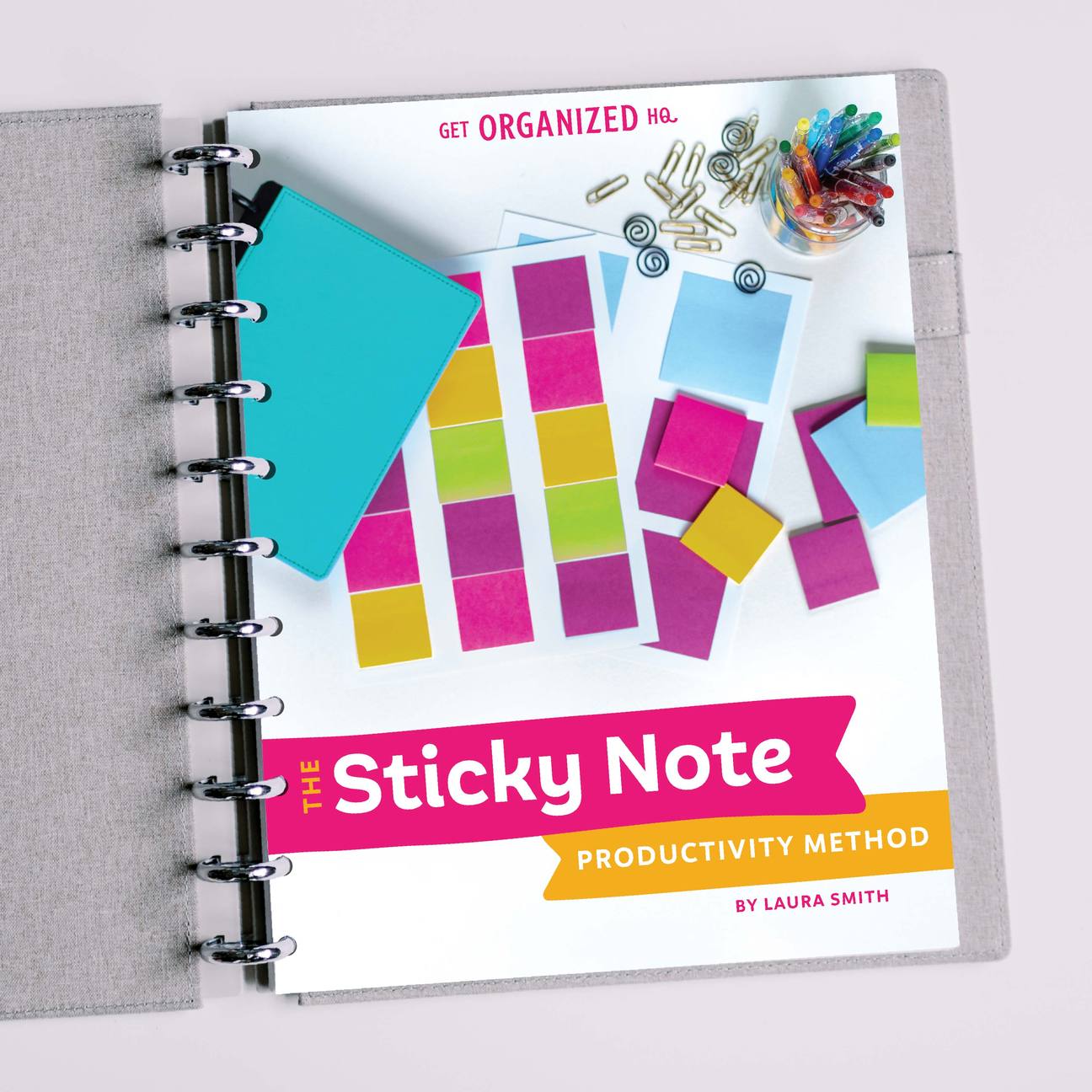


 Copyright 2025, Get Organized HQ.
Copyright 2025, Get Organized HQ.
Shanna Says
I love grouping my apps on my homescreen into folders that are categorized for what the apps are for. (Photos, social networking, online shopping, etc). I also keep a widget with my family’s bi-weekly schedule on it (I’m the schedule keeper) and a time and temperature app as well. I ALWAYS arrange everything alphabetically in each of the folders and the folders are set up alphabetically on my homescreen…. yes I am OCD that way and it works beautifully for me but drives some people crazy when they try to find something on my phone (not sure why).
Carla Says
I love the emoji file names! I’m a very visual person. This will definitely be faster because I see what the folder contains in just one glance of the emojis! Thanks!
Paula Says
Oh man, where do I start!
I’m a declutter-er and occasional blogger myself so this was fascinating to me. I group my apps into categories of what they’re for but leave the most frequent on the first page and the ones I use more than once a day uncategorized. I swipe to search for apps all the time bc I didn’t always remember where they are. I hate having the notification symbol but with emails it’s a difficult task!
I’m also pretty picky about my home screen, it has to be something relaxing and that doesn’t interfere with the look and feel of the apps- I use pics of my kids though. Love the idea of the calendar on the lock screen!!
As for notes, I created categories as well as folders, I have one that’s uncategorized with loads of old stuff, one for work, for the blog, and for a group I organize. I have few notes that I update regularly so I pin those- including my Grocery List, of which I keep track of things as they run out, whether it’s for Amazon shopping or grocery shopping.
Wow that was long ?
Joy Shively Says
I have a NOTE called Dictation that I use to dictate (via iPhone microphone) or type long emails. Once I get it right, I copy/paste into email (or comments in a URL like this one). It has saved some rework when my mail app shuts down without saving my typing or just gives me time to think. I can go back and forth between a gmail and my note to create my response when I can’t do that easily if I am drafting a gmail.
Nikki Brown Says
This article is very helpful and informative to iPhone and smartphone users. iPhone and smartphone’s app is a quality full for users. Different apps are work with different types that help users.