How to Organize Your E-mail Inbox
I don’t know about you, but I think digital clutter can be just as annoying as physical clutter, and my e-mail inbox is one of those things that is easy to allow to spiral out of control! Luckily I’ve found a system that works really well for keeping my inbox in tip top shape.
Here’s my process:
1) Get to know gmail and their labeling system. If you don’t use gmail, start using it now. You don’t have to change e-mail addresses, you can just sign up for a gmail account and forward all your e-mail there automatically. Anyway, first I use their “tagging” or folder system. What that means is that you can tag or label each e-mail just like a virtual filing system. The great thing is that one e-mail can have multiple labels! Also they make it so, so easy to label an e-mail when you’re reading it. You can even easily add new labels on the fly while you’re reading e-mail:
2) Here’s the most important part: The best thing you can do is to control what comes into you main inbox. You don’t need a bunch of special offers, newsletters, and who knows what crowding your inbox to the point that you have a hard time even noticing real e-mails that you need to deal with.
However, if you’re like me, there’s a lot of e-mail that you wouldn’t mind seeing, but it just doesn’t deserve a premium spot in your inbox. This would be things like e-mails about special offers and sales from stores that you really like, blog subscriptions, Pinterest notifications, etc.
So what should you do? Create a gmail filter to send these type of things straight to a lower priority folder without out ever hitting your main inbox. (Do this by checking “archive” in the filter settings and choosing a label to give those e-mails.) You need to be diligent about creating a filter for every e-mail that comes into your inbox that really didn’t need to be there. In no time, your inbox will be mostly things that you actually needed to see and deal with.
If you want to see exactly how to do this and you’re not really familiar with how to create gmail filters (hint: it’s quick, easy, and painless), I created this short video tutorial for you:
3) Deal with your e-mails as soon as you open them. If an e-mail takes less than 2 minutes to answer, do so right away. If it needs to be filed, then label and archive it right away. Right away! At any given time, my inbox only has 5 or 10 e-mails that are things I need to act on or answer.
I hope this helped you. What advice do you have for dealing with e-mail overload?


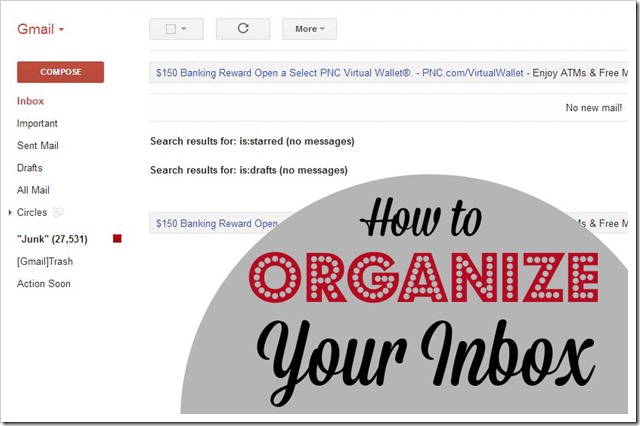



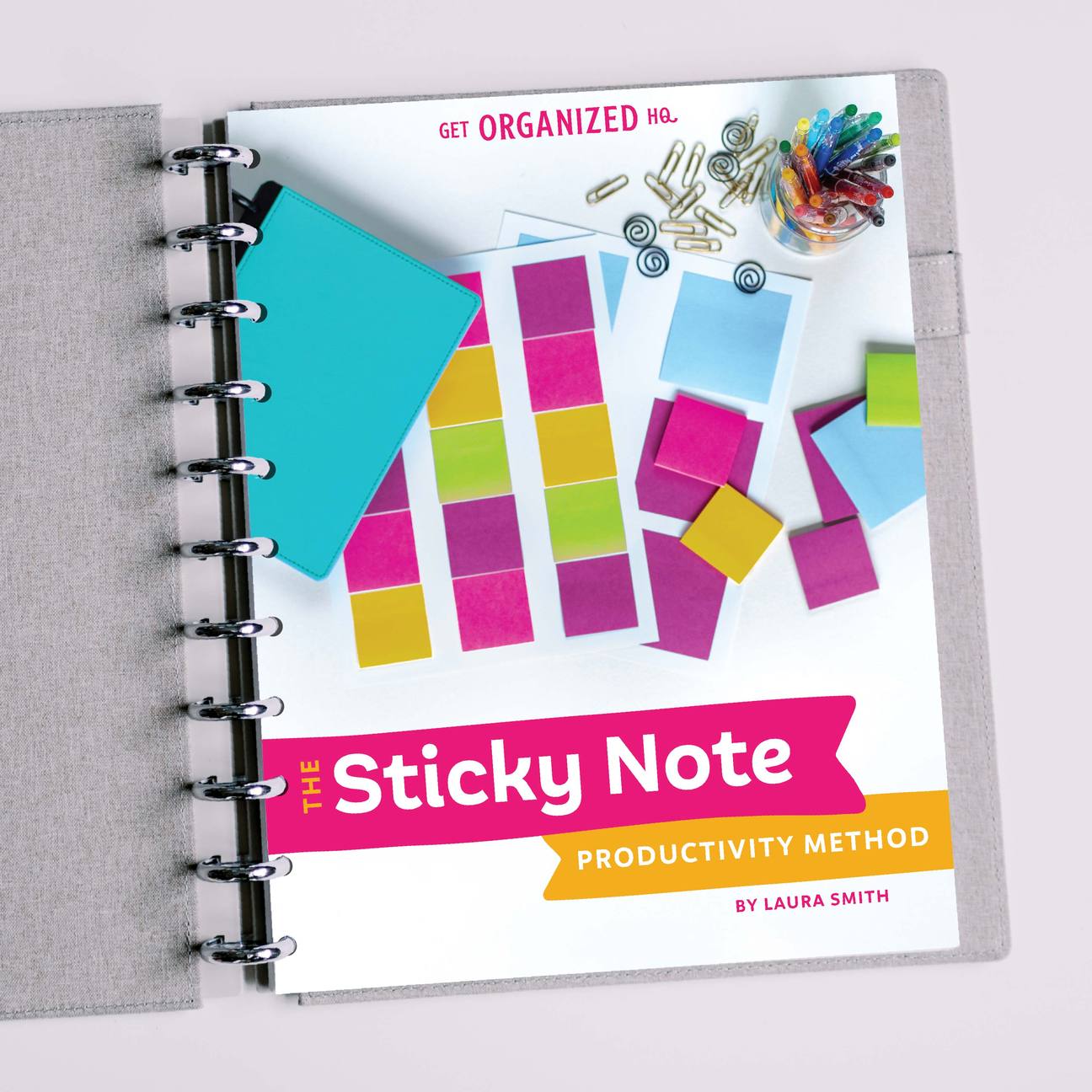


 Copyright 2025, Get Organized HQ.
Copyright 2025, Get Organized HQ.
Michelle Says
I definitely need this post! My email has become completely overwhelming and one of them I barely open anymore because it is so loaded with junk email. Visiting from SITS Sharefest!
Tracie Says
Having labels and filters in my email is the only thing that saves my sanity.
Great tutorial.
Amanda Says
I am so glad I watched this video. I didn’t even know Gmail had that option! And I’ve been using it for years!
Thanks so much. 🙂
Julie Berry Says
I have filters on my emails, but it seems like it will work for a while and then all of a sudden they start coming back to my Inbox and not the folder assigned to them. Thoughts?
Margo Says
Hi! Some emailers change their address slightly, every so often, so that their emails will come to your inbox and not your previously-set-up filter (at least that’s what I have found). It’s irritating but I set up additional filters when that happens. HTH, M <.