How to Create a Planner Checklist Sticker
I posted this free printable planner checklist sticker a while ago, and a lot of you loved it. Now I'd like to take it a step further and show you how to create one for yourself that is customized for your needs.
In this tutorial, I'm using free software, and you don't even a need a cutting machine for this sticker! You can download the software here. Scroll to the bottom of the page and download the basic version for free. I printed my stickers on Avery sticker paper and trimmed them with a paper trimmer. The font I used is Aya Script Ribbons, but you can use any font you'd like. Watch the video below to learn how to make one for yourself:
I hope that helped you, and I'd love to see the stickers your create. Use the hashtag #iheartplanners if you share on Instagram.
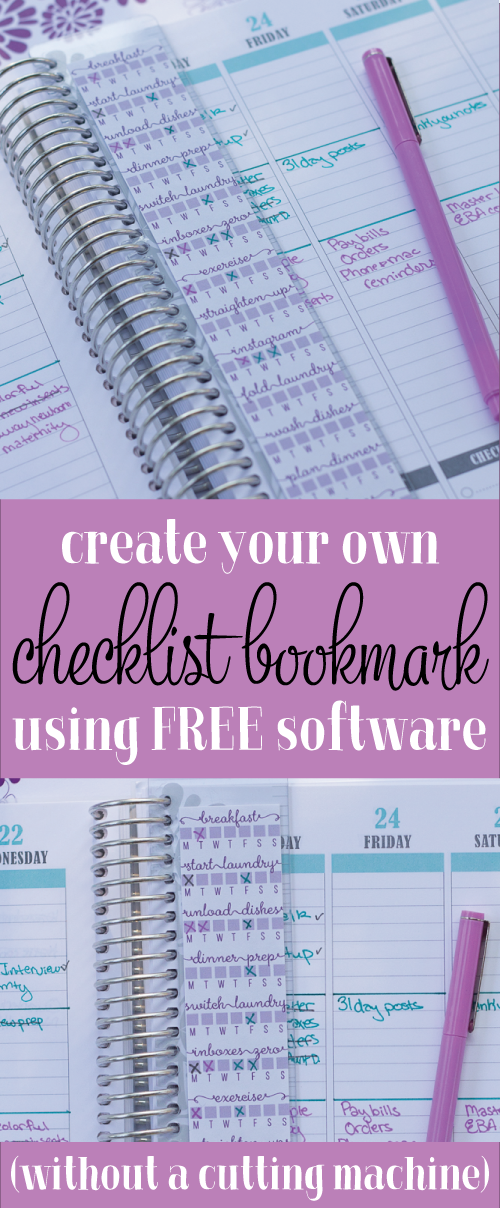


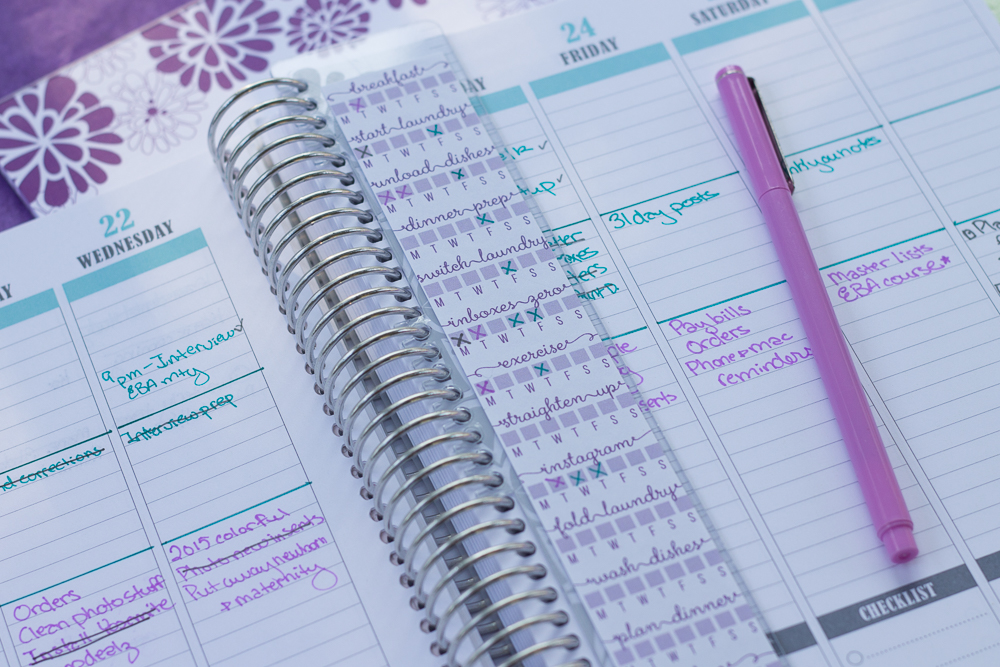


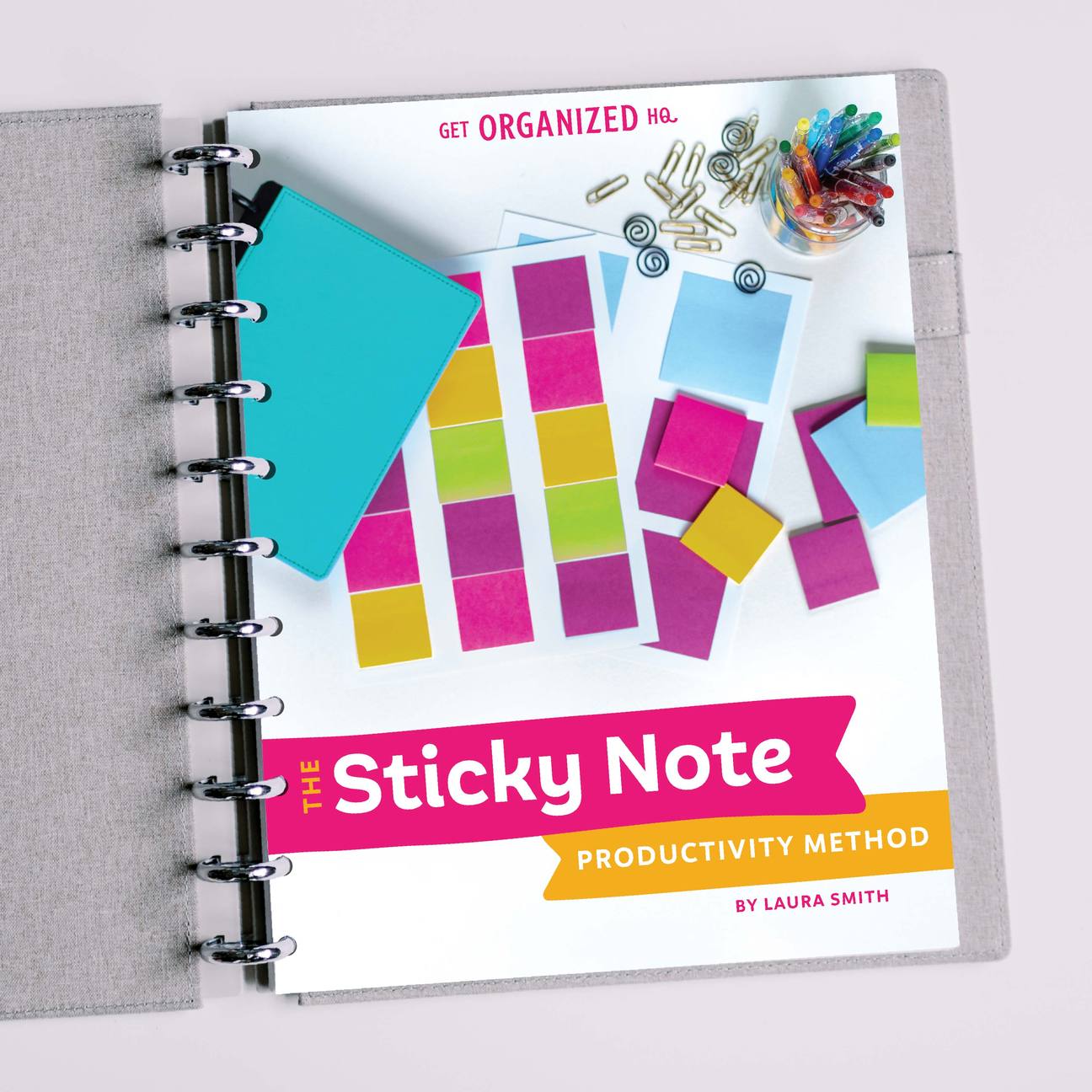


 Copyright 2025, Get Organized HQ.
Copyright 2025, Get Organized HQ.
Kimberly Says
Thank you for the tutorial!! How did you make the ribbons with the font you used in the picture? I currently have that font and have not been able to make the lines. Thanks.
LauraJane Says
Post authorThe tails on the font are best used with a program that can access glyphs such as adobe illustrator. You might be able to use this tutorial to get them in Silhouette Studio: http://www.silhouetteschoolblog.com/2014/10/opening-samanta-font-and-glyphs-in.html
janel Says
Thank You! thank you for everything you post and give put up for free. With everyone charging for everything on the internet to see everything you post and let us have for free just show what a wonderful person you are THANK YOU!
Brad H Says
Thanks for the ideas for making it easy to keep organized. I’ve never thought of using custom stickers in my planner. I prefer to make my stickers with Adobe Creative Cloud, but this free software looks like it gets the job done well!
LauraJane Says
Post authorIllustrator is still my go to sticker making program, but the Silhouette studio is surprisingly powerful.
Tchiki Says
How do you put it into the spiral??
LauraJane Says
Post authorI printed on sticker paper, and put on the bookmark.
Cortney Says
So it was a bookmark that came with your journal? and that’s how it fits?
LauraJane Says
Post authorI repurposed another bookmark for it.
Aly Says
What does Silhouette studio have that stuff like Photoshop or Illustrator doesn’t? How is it better at making stickers without a cutting machine?
Wouldn’t you still have to cut out the stickers no matter what program you used? I’m confused.
LauraJane Says
Post authorThe main reason to use Silhouette studio over Adobe programs is that it’s free. I don’t know of anything it has that Illustrator doesn’t. The stickers I created here just have a some straight cuts, so it’s just as easy to cut them with a paper trimmer. For more complicated cuts, I would definitely use my Silhouette machine.
Aly Says
Oh okay. I was just wondering. I was thinking about using something like LibreOffice Draw (which is like Microsoft Publisher) to make stickers with, because it’s free and I already have it. I usually use Gimp for editing the image itself, although that could also be used.
I was just wondering if Silhouette did something else to make it easier.
Kayla Says
If you made more complex stickers, you can “print then cut”, so really the only difference is the machine does the cutting part for you. Super convenient!
Lesa Says
My Windows 10 computer refuses to download the Silhouette software. :/ It keeps telling me there are all sorts of security issues with it and that it’s archive is corrupted. Bummer.
LauraJane Says
Post authorBummer!
Barbara Says
My windows 10 won’t let me use it too, so I switch over to Google Chrome when I want to use Silhouette.
Meghan Says
Great tutorial. Thank you for being fast, detailed, and giving lots of information. Great job!
Monika Says
Great tutorial! I’m just so bummed that I love this font, but couldn’t find it anywhere for less than $30. So, I bit the bullet and paid for it because I love it so much. However, it doesn’t seem to work in silhouette. I watched the tutorial link that you posted and that doesn’t seem to work either. I’m so heartbroken 🙁
LauraJane Says
Post authorDefinitely try restarting your computer.
Tabitha Says
Thank you! This is so brilliant! I didn’t have sticker paper so I printed mine on cardstock with a little margin for hole punching. (Punched holes and cut little slits so it pops on my coil planner.) I also have a weekly goal square I never use and am using that to keep track of showers for my 4 kids. I just had to come back and tell you how amazing your idea is.
Susan Says
A year and a half later and I just found your post. Thank you for sharing. Brilliant Idea!!!