Digital Planning 101
I never thought in a million years that I’d be a digital planner girl – but here I am! I’ve gotten into the world of digital planning and I am absolutely loving it!
I started with digital planning recently because here at I Heart Planners, we just released a digital planner ourselves. I’m such a paper girl that I didn’t think I’d even like to use a digital planner in my own life. But now that I’ve started, I just can’t stop! I love how easy it is and I’m maybe a little obsessed!
If you’re just now getting into digital planning or thinking about that next step, then I’m here for you. I’ve put together a couple options so you can get started with your own digital planner at a price point that works for you! If you’d prefer to see how these options compare, check out the video below.
Before we really get going, let’s talk about what a digital planner is NOT.
A digital planner is not…
- A paper planner: This one is probably a little obvious, but a digital planner is not going to be the same as a paper planner, even though they may share a lot of features in common. There are people who have replaced their paper planner with a digital planner and people who like to have both. There’s no right or wrong answer here, It’s really the user's choice.
- A printable planner: A digital planner isn’t a PDF that you download to be printed out and used like a paper planner. It’s not laid out that way and that won’t get you your best results!
- An app that you download: It’s not a separate app that you download. I use my digital planner inside a third party app for the best results (more on that later), but the planner is not an app itself.
- An alternative to Google Calendar: Google Calendar and digital planners are two very different tools that each have their own pros. One doesn’t replace the other.
SO, WHAT IS A DIGITAL PLANNER?
A digital planner is a stand alone planner that you use on a tablet with a tablet pencil. Simply put, it’s a planner that you use digitally!
WHAT'S THE ADVANTAGE OF A DIGITAL PLANNER?
Digital Planners give you a little more flexibility than paper planners. They are…
- Simple to write on: With the tablet pencil, write on the digital planner just like you would a paper planner!
- Easy to take with you (Tablets are made to be on-the-go devices!)
- Versatile: I can add all different types of calendar views or extra tracking sheets to my digital planner with ease and all without making what I’m carrying more cumbersome. (No paper means I can add anything I want and not worry about bulk!)
- Easy Navigation: Digital planners truly put your calendar at your fingertips. I can navigate through different months or calendar views with the click of my pencil!
- Zoom in/out: Focus in on a day of the month to write so you’re not trying to fit all that information in a tiny little box! Make your planner work for you.
- Powerful tools: Another blog post is on the way all about digital tools and what they have to offer (I’ll link to it here once it’s up!). But for now I’ll just highlight some of my favorite features:
- Select an item you put on your calendar and then easily move it to another location on your planner. No need to rewrite tasks you need to rearrange, just simply drag and drop!
- Copy and paste features.
- Easily convert your handwriting to text.
- Share your calendar digitally across your devices
SO…HOW DO I GET STARTED WITH MY OWN DIGITAL PLANNER?
There are a lot of options if you want to get started with a digital planner. The short version is: you need a tablet and a tablet pencil. If you don’t know where to start or exactly what that means, have no fear! I’m going to walk you through my 3 favorite solutions, each one coming in at a different price point. I’ll start with a great affordable option, then cover the good middle ground, and finally share the most expensive option, as well as all the pros and cons of each to discover which set up is best for you!
SAMSUNG GALAXY TAB A WITH TABLET AND OFF BRAND PENCIL
There are a lot of options out there, but the Samsung Galaxy Tab A is really the most affordable option if you just want to get the job done. It comes in just under $250 for the tablet. I found the pencil I use for mine on Amazon for about $30.
The Pros:
- Affordable
- Works with the digital planner
The Cons:
- The pencil for this affordable option does not have palm rejection. What this means is that if you lay your hand down on the tablet while you’re trying to write, the tablet will still pick up the side of your hand as if it’s trying to write. So, to write with the pencil, make sure your hand is up off the tablet. Honestly, this is a pretty big con for me and a good enough reason to invest in the next option.
- Something to keep in mind: the operating system for a Samsung tablet is going to be different than a Mac device. So, there will be a learning curve if you’re used to an iPhone or other Apple device. If you’re an iPhone user, I’d suggest looking into the iPad or iPad Pro option to make the transition easier.
IPAD WITH AMAZON PENCIL
This option is my most recommended option. The iPad is about $400, with a few adjustable costs depending on storage size and screen size, and the Amazon pencil is right around $30. Tasha has this option and she loves it! It will run the digital planner just fine with all the same features as the more expensive option. If you’re just getting started and primarily want to use your tablet for planning and a couple other apps, this is the way to go.
The Pros:
- Much more affordable than the iPad Pro and Apple Pencil while still containing all the same features of the digital planner.
- The Amazon pencil has palm rejection, so you can write with the pencil and your hand on the tablet and it will only pick up the pencil. This is a feature that is worth the extra investment!
The Cons:
- As you’ll see in the more expensive option, the Apple Pencil will magnetically attach to the iPad Pro for easy storage. The tablet pencil can’t magnetically attach to the iPad, so a case with the pencil holder is the best solution if you want to regularly keep the iPad and pencil together. I personally don’t like the bulkiness of the case, but maybe this actually isn't a con for you! The pencil has to charge separately from the iPad as well, adding another step to the charging process.
IPAD PRO WITH APPLE PENCIL
The iPad Pro with the Apple Pencil is the most deluxe option. Again, there are certain adjustable costs, like storage size or screen size, but mine came in right about $1,000.
The Pros:
- The Apple Pencil is magnetic and snaps right to the side of the iPad Pro. I absolutely love this feature because it makes it easy to take with you AND, the real game changer, that’s how the pencil charges. Simply snap the pencil on the side of the Pro and that’s all you need – no extra cords necessary!
- The Apple pencil has palm rejection. Again, palm rejection is a feature that I would be willing to pay more for. It really does make it feel more like you’re writing on a piece of paper.
- With the Apple Pencil, there are more features than a basic tablet pencil. There’s pressure sensitivity, which may or may not matter to you. This is often most important for artists to imitate the feel of pencil on paper.
The Cons:
- The Price. Unless there is something more specific you want the iPad Pro for there is no real reason to purchase it over an iPad. If you’re an artist and using the tablet option for something that is unique to the Pro, then I say go for it. But, if you just want to get started with digital planning, maybe use some basic apps, then there’s no real reason why you would need the Pro. The iPad will do the job just as well with all the same features!
THIRD PARTY APP
While you can open up the digital planner in whatever the native program is on your tablet, that is not the best way to use the Digital Planner. A big part of what makes the digital planner more helpful is the hyperlinks. This means, when I click on the “July” tab, my digital planner is going to jump straight to the “July” page. If you open it up as a PDF or in Preview or whatever your tablet’s default is, then you’re going to lose a lot of those features.
In order to use the digital planner to its full potential, a third party app is crucial. There are several available, but the best one for Apple products is GoodNotes. It is $8 in the app store (at the time this post was published) and, honestly, worth every penny! As of right now, this app is only available for Apple products. However, there are talks about a version for Android devices that is in the works and coming soon!
If you have an Android tablet, an alternative is Noteshelf 2, which is $10. It works similarly to GoodNotes. If you have the option for GoodNotes, that is my personal suggestion. However, Noteshelf will still do everything you need it to do for your digital planner.
If you tried a digital planner in the past and weren’t sure what all the hubbub was about, it may be because you weren’t using an app that allowed you to take full advantage of all a digital planner has to offer. These apps are available across your platforms (on your phone, computer, tablet, etc) which makes it even easier to take your planner with you anywhere!
Digital planning was something I didn’t even expect to like, but now I haven’t even picked up my paper planner in a month! To be honest, it did take about three days to get used to a digital planner and the feel of writing on a tablet, but now that I’ve started I just can’t stop!
I can’t get over how I can pick up my tablet and have everything I need at my fingertips. I can take my planner with me, pack it full of plans and lists and goals, and no matter how much I add, it never gets any bulkier. That flexibility and versatility is really key in creating that positive change and meeting my goals.
If you are looking for a tutorial about how to use your digital planner, check out this blog post on how to use GoodNotes. If you’re ready to get started yourself, check out our digital planners here and try it out for yourself! Still have questions? You'll want to take a look at this post where I answer your questions about digital planners.


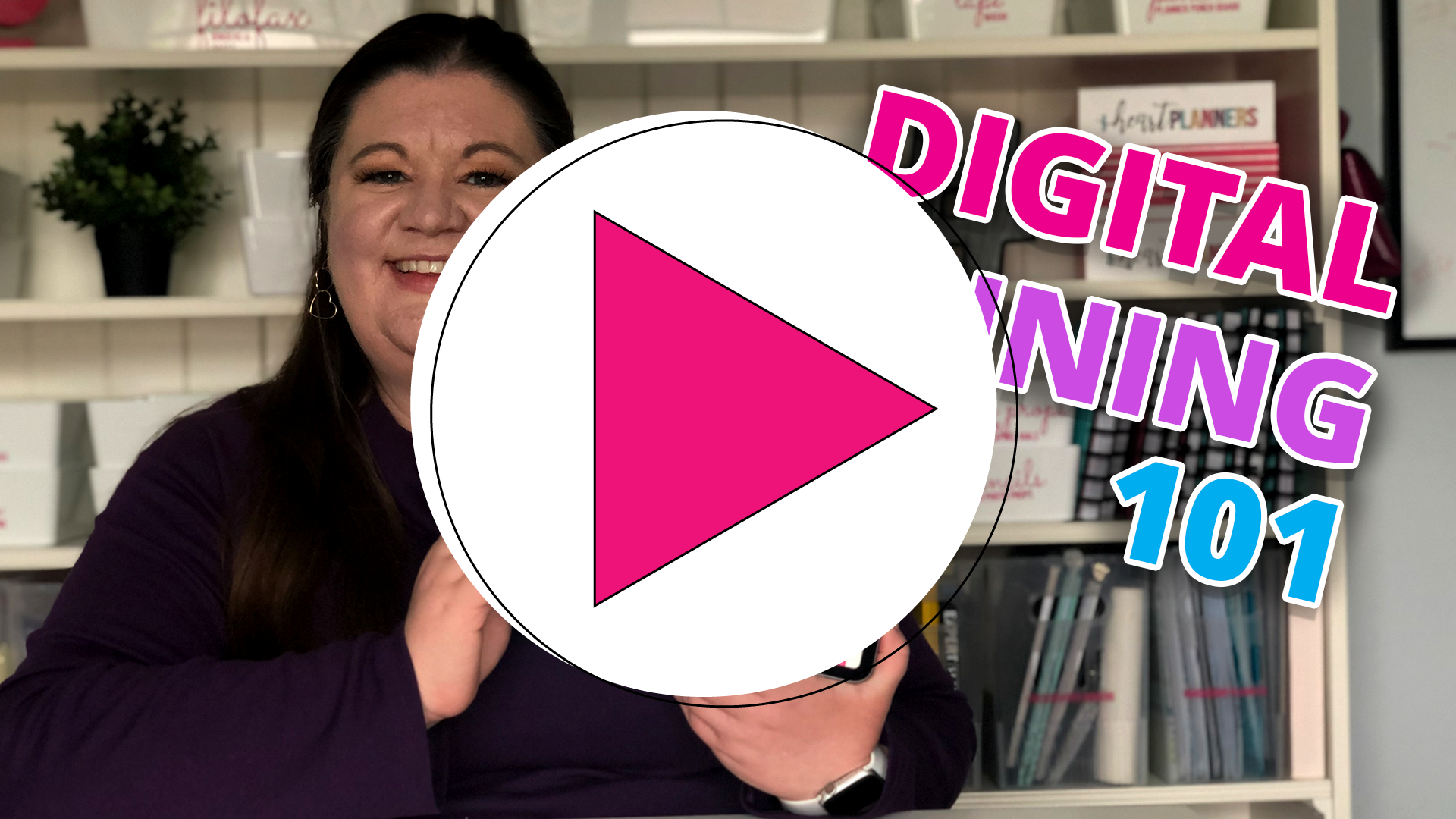
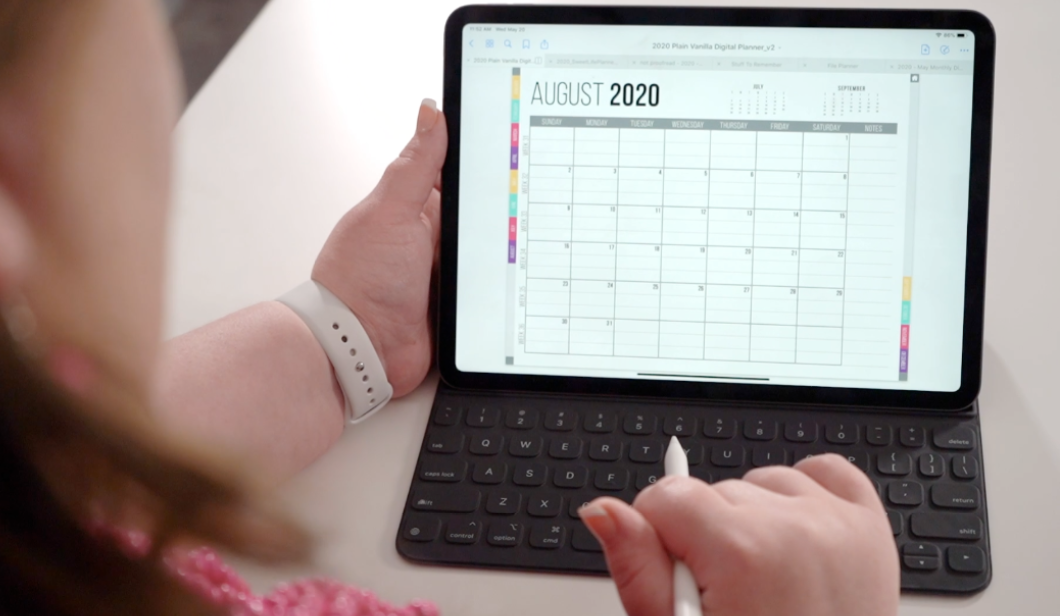
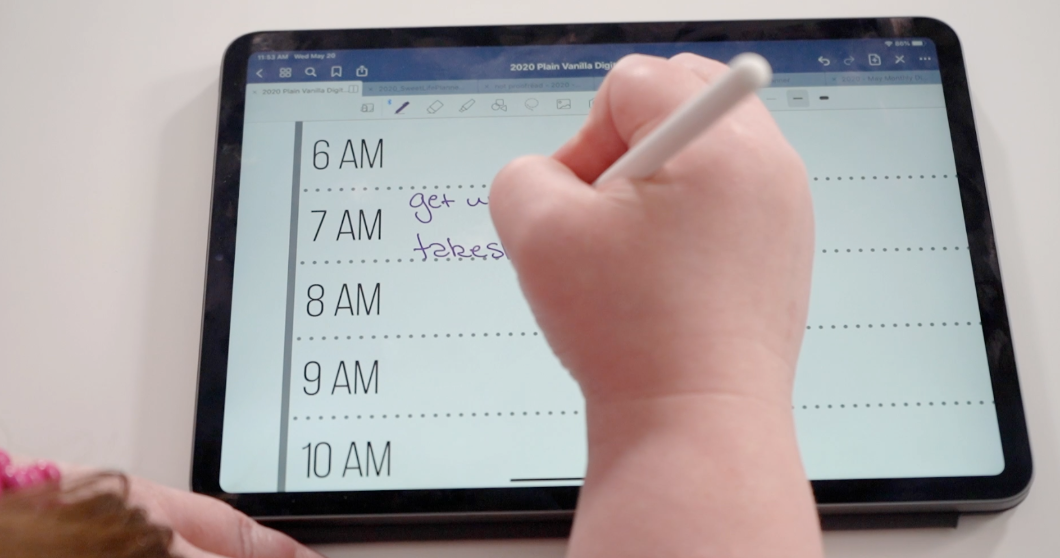
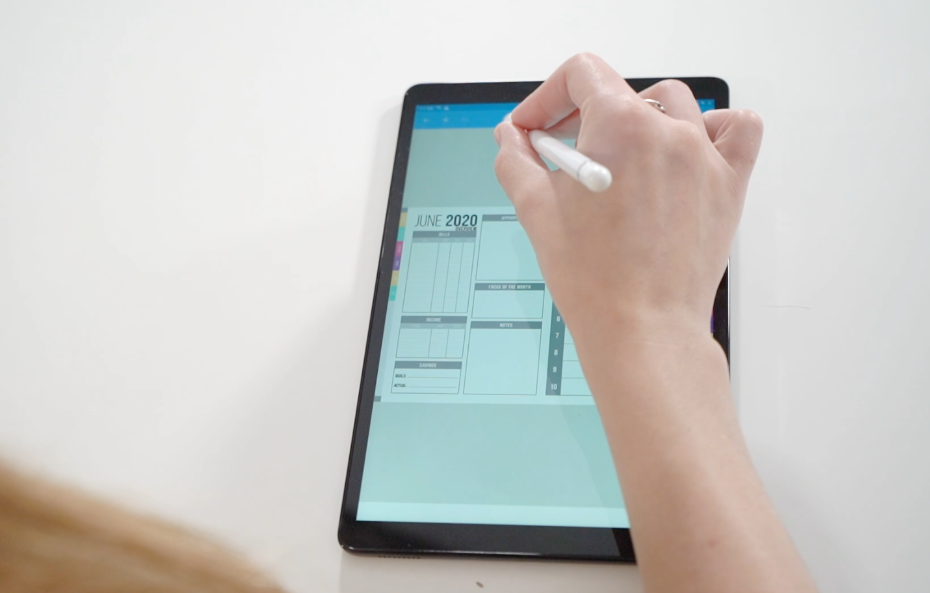


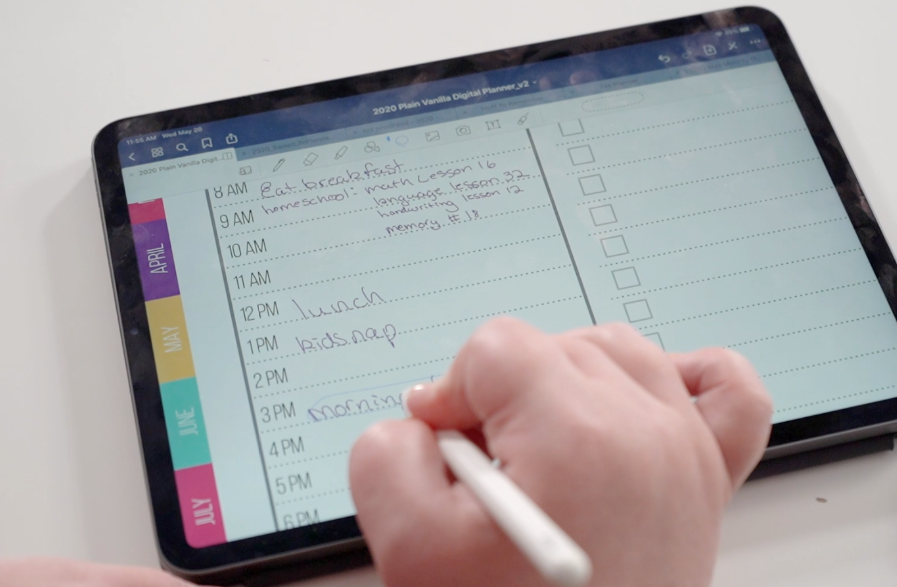


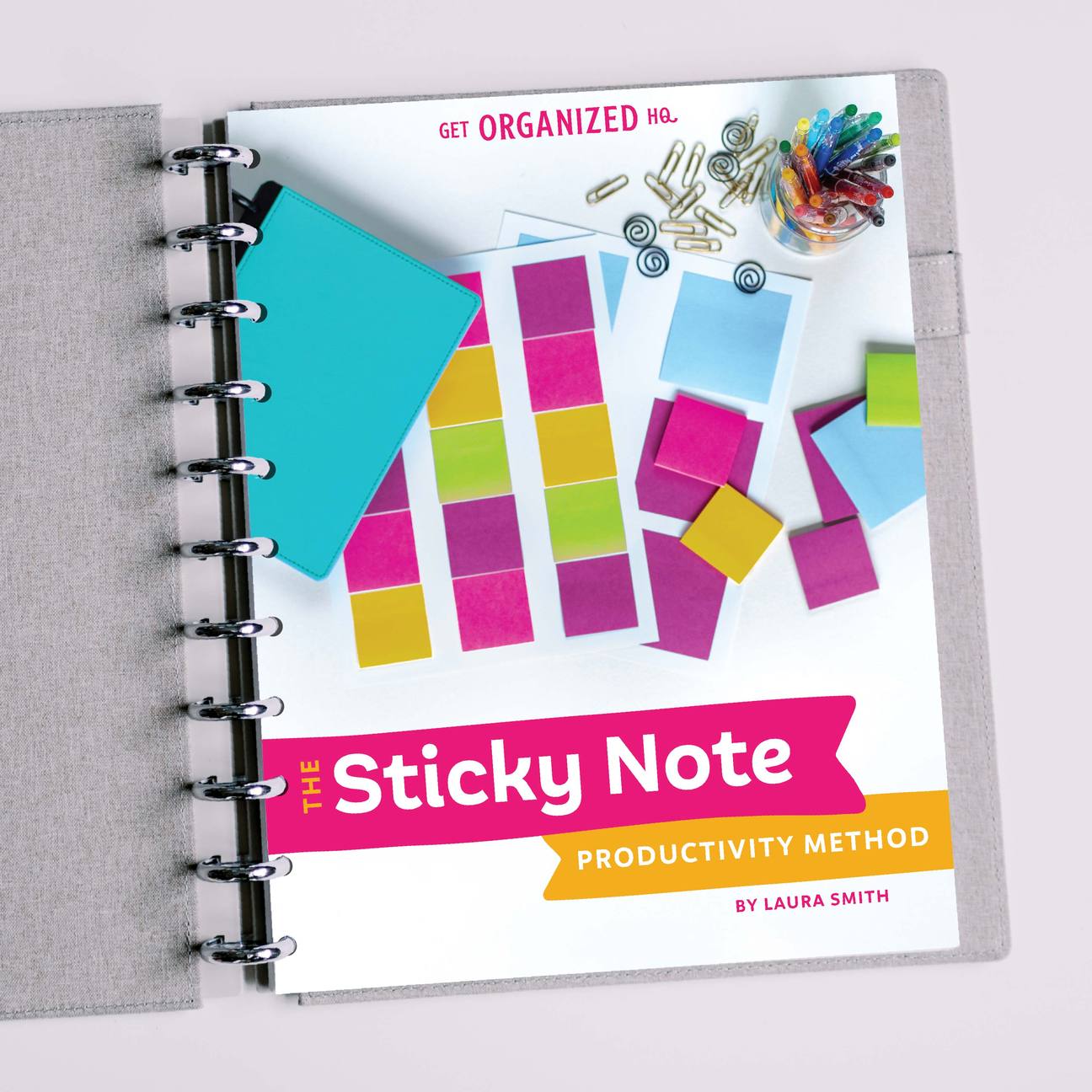


 Copyright 2025, Get Organized HQ.
Copyright 2025, Get Organized HQ.
Carol Bell Says
I know that you stressed that you need a tablet and a pencil, but I was just wondering if a Galaxy Note 9 with a pencil (Android) would also work. It’s a large cell phone with writing to text capabilities. Thank you very much!
Luerae Roberts Says
I have purchased the Digital Planner program to use on my iPad 6th generation, and also the Apple Pencil. I am looking for a case that will safely hold the pencil, and be able to hold the ipad in several positions so I can use the pencil and also to just stand up. There are so many choices and I am having trouble deciding. I am a senior and retired so am not worried about little ones getting ahold of the ipad (and possibly dropping it) Do you have any suggestions about brands or what to look for in a cover? BTW I am enjoying the digital planner and getting a lot more accomplished!
Thanks in advance for any help!
Luerae Roberts
Brianne Says
I purchased the Samsung Galaxy Tab A based on this post and DO NOT recommend it. It does not have palm rejection so writing on it was awful. I then ordered the Samsung Galaxy Tab S6 Lite. It is significantly better. It has palm rejection and the included S pen works really well with it. My handwriting is actually legible with the S6 Lite.
Cheryl Says
I have a Amazon fire tablet what do I need to use with the
Digital planner.. Would I need another type of planner?